Setting the Grid Density and Spacing
- Click View> Grid Settings.
The Grid Settings dialog box appears.
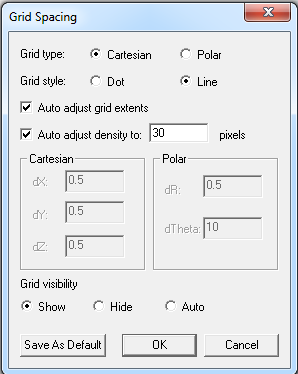
- If you want to change the density of the grid in the active
Modeler window as you zoom in or out on objects, do the following:
- Select Auto adjust density to.
- Specify a distance between grid points by typing a value in the pixels box.
The default is set to 30 pixels, which is generally the best setting for displaying objects.
- If you do not want the grid density to change when you zoom in
or out, but instead want to specify a constant grid spacing, do the following:
- Clear the Auto adjust density to option.
- Specify the grid's spacing in the active design's units.
If you selected a Cartesian grid, type the values of dX, dY, and dZ. These values represent the difference between one grid point and the next in the x, y, and z directions, respectively.
If you selected a polar grid, type the values for dR and dTheta. dR represents the difference between each radius. dTheta is the difference between angles.
The distance between grid points will increase and decrease proportionately as you zoom in and out in the active Modeler window.
- Click OK.
