Fitting Selected Objects in a View Window
To fit one or more selected objects, 3D Components, or User Defined Models in the Modeler window or traces selected in the Reporter:
- When you are working on a model view, select the objects you want to fit in the view. When you are working on a report, select the traces you want to fit.
- To fit the selection in the active view window: Click View > Fit Selection > Active View.
- To fit the selection in every open view window of the active design: Click View > Fit Selection > All Views.Tip:
Alternatively, fit the selection in the active view window by clicking View > Fit Selection on the shortcut menu.
You can also use the Fit Selected icon in the Draw and Model ribbon tabs:

To fit one or more objects or components selected in the History Tree:
- Select the objects or components of interest and right-click to display the shortcut menu.
- Select View > Fit in Active View or Fit in All Views:
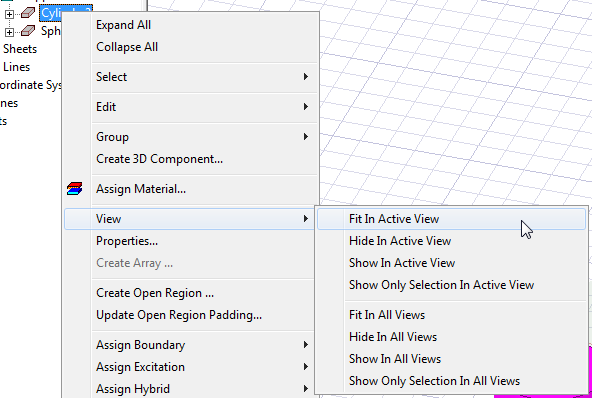
.
