Wave Port Wizard or Multi-tab Dialog Menu
When assigning a wave port HFSS displays either a wave port wizard or a multi-tab dialog menu depending upon the settings on the Boundary Assignment levels of the HFSS selections in the Options dialog box. Consider the following cases:
Case 1: The option Use Wizards for data input when creating new boundaries is checked.

When assigning an excitation, the Wave Port: General wizard will appear as shown below.
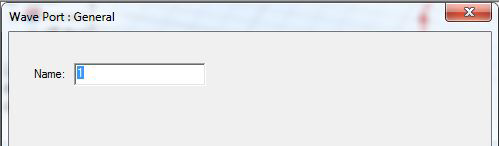
Case 2: The option Use Wizards for data input when creating new boundaries is unchecked.

When assigning the excitation the multi-tab Wave Port dialog box appears with the General tab selected as shown in the figure below.
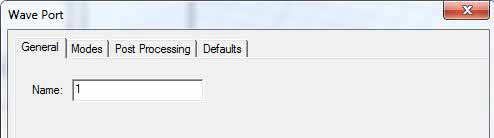
Type the port's name in the Name text box or accept the default name.
To change the default base name, see Setting Default Boundary/Excitation Base Names.
