Restoring an Archived Project
To restore an existing archive created with File > Archive..., use the File > Restore Archive command.
- Click File> Restore Archive or select the Desktop tab of the ribbon and click Restore Archive.

This displays an Archive to Restore browser window that lets you navigate your file system for *.aedtz, legacy *.<solversuffix>z or *.zip archive files.
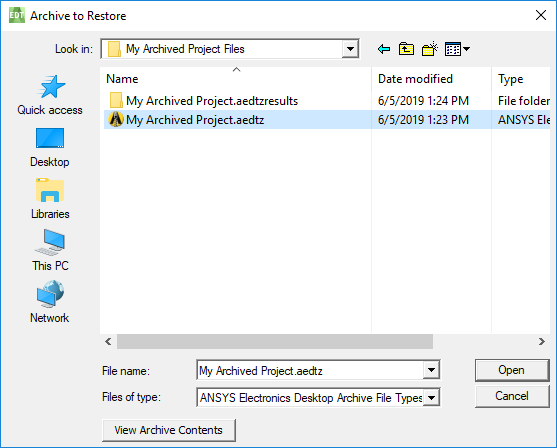
- If you select a valid archive file, you can click View Archive Contents to preview the contents.
The Preview Archive dialog box lists all files in the archive, notes, the original and restored locations, and any warnings that were generated at archive time. These warnings may be useful to identify additional steps that are needed to update any files to refer to files which had to be manually added to the archive.
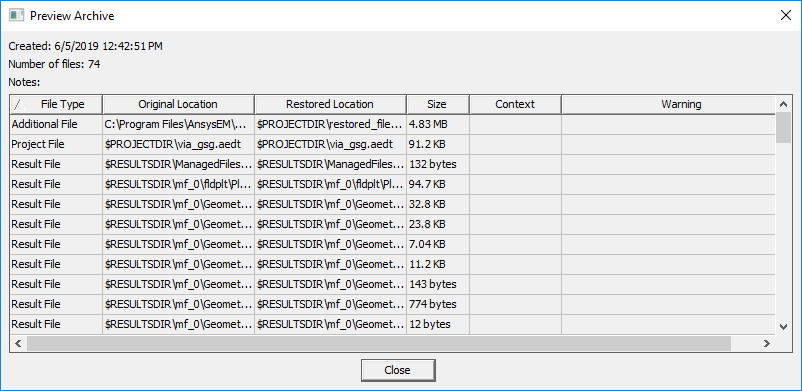
- Click Close to exit the preview.
- In the browsing window, click Open to change to a Project File Restore Location browser.
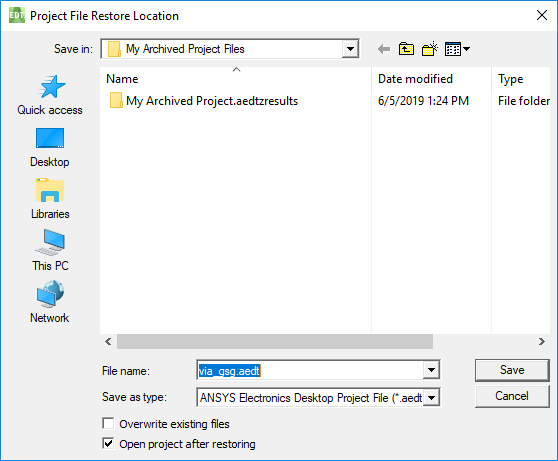
You can edit the file name, and select options:
- Overwrite existing files – If this check box is selected, restored files will automatically overwrite existing files during the restore process. If this button is deselected, existing files will not be modified.
- Open project after restoring – If this check box is selected, the project will be opened in this instance of the application after all files have been restored.
- Click Save to restore the archived file.
While restoring an archive, a dialog box displays showing restore results. A progress bar shows the relative progress, and the text window displays important information and warnings.
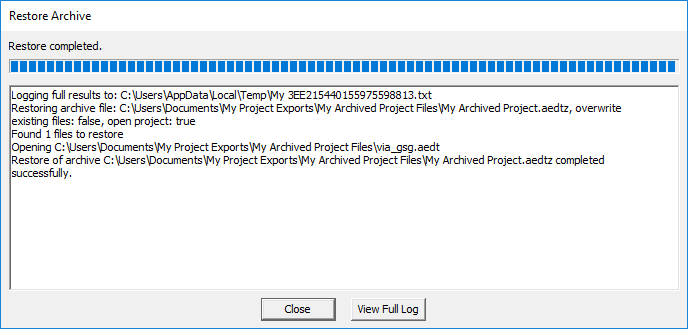
Electronics Desktop also generates a full log file that contains detailed information about the restore process. The first line in the text window displays the location of the full log file. After the restore has been completed, you can click View Full Log to open this log file, or use a text editor and open the file at the specified location.
