Archiving Projects
Use the File > Archive command to place a project and any other files related to the project that you want to include in a *.<product>z file or *.zip format archive. You can make notes about the contents of the archive and specify whether to include results and solutions files. The Archive command attempts to automatically detect the necessary files for linked projects and automatically include them in the archive. You can also add additional files to the archive, including results files, external files and projects. For example, if a project linked to the main project also has linked or associated files, you can add them.
Archive File Types
Internally, project archive files are .zip files, and are compatible with any program that can read .zip files. Project archive files have an extension that is unique for each product, and is generated by adding a 'z' to the project file extension (for example, *.aedtz, *.adsnz). This extension displays as the default when saving and restoring archive files.
Archive Preview
The Archive command includes a preview feature that lets you review the contents of a planned archive.
To archive the current project:
- Click File > Archive or select the Desktop tab of the ribbon and click Save Archive.

The Archive Options dialog box opens.
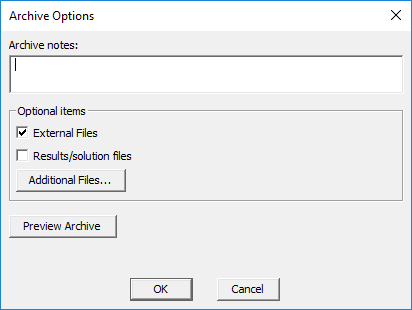
- Archive Notes – in this field, you can specify notes that will be visible when previewing the archive. These notes can be viewed from the preview dialog box without restoring the archive.
- External Files – selecting this check box causes all external files to be included in the archive. These include any existing files associated with the project, such as linked files, or files added through the Project > Insert Documentation File command or Project > Data Set command.
- Results/Solution Files – selecting this check box causes the entire results directory to be included in the archive. This may greatly increase the size of the archive file.
- Additional Files – clicking this opens the Add Additional Files to Archive dialog box.
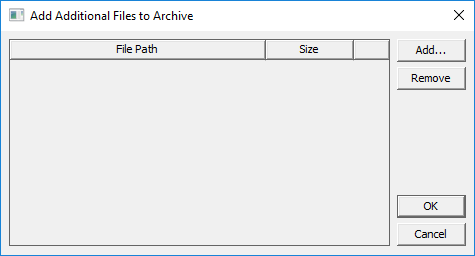
You can click Add to browse and locate additional files you want to include in the archive. You can select and the Remove any files listed.
You can click OK to accept changes or Cancel any proposed changes.
- Select any optional items, and make any desired notes in the text field.
- When you have made your selections, click Preview Archive to view archive
contents, file types, the locations of the archive files, and the locations where restoring from archive would place them.
Additionally, there may be context or warning information.
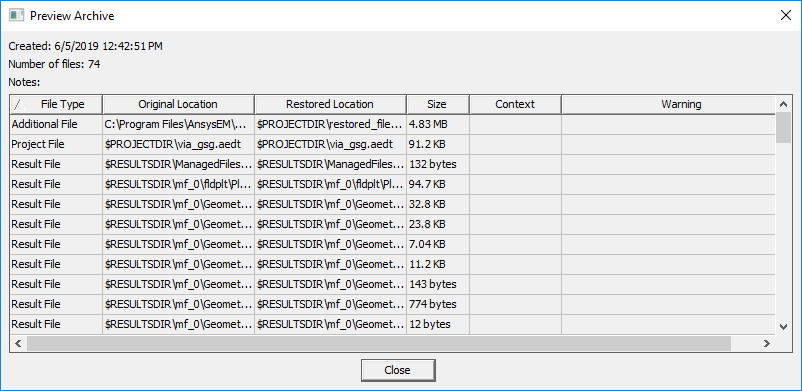
To read longer locations, you can drag the column header to expand them.
Previewing an archive before creating the archive can be helpful in order to see exactly what files will be included in an archive, as well as how those files are being relocated. Another purpose of previewing an archive is to view warnings and consider if any additional files need to be added to the archive.
- When you are ready to create the archive, Close the preview and click OK.
A browsing window appears.
- Specify a name for your file and select the format you want to use from the Save as type drop-down menu.
- Click OK to create the archive.
File Relocation
In a project to be archived, external files can be located anywhere on the user's system. One of the goals is for the restored project to be relatively self contained, and to NOT allow the restoring of an archived project to haphazardly write files anywhere on the restoring user's system.
To achieve this, it is sometimes necessary to change the location of files in the archived project so that the external files are located in the project directory. At archive time, any external files not located in the project directory are relocated to the restored_files subdirectory of the project directory in the archived project. Any external files located in the user library or system library will be relocated to the personal library directory. Note that the project file that is written into the archive will be updated to refer to the files at the new locations, and the original project file will remain unaltered.
