Exporting Reports
You can export reports in a variety of text and graphic formats. You must have an existing plot open to see the corresponding Report2D or Report3D menu.
- Click Report2D> Export or Report3D> Export.
Alternatively, right-click the plot and select Export.
The Export Report dialog box appears.
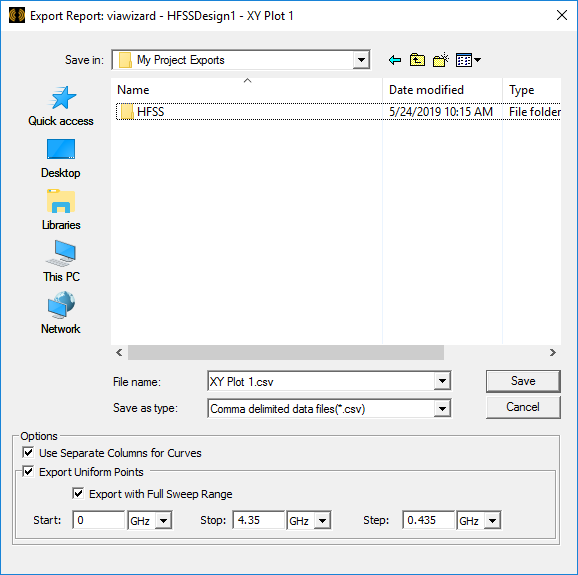
- Use the file browser to find the directory where you want to save the file.
- Type the name of the file in the File name field.
- Select one of the following file formats from the Save as type drop-down menu:
Extension
Contents
.csv
Comma-delimited data file
.tab
Tab-separated file
.dat
Ansoft plot data file
.txt
Post processor format file
.rdat Ansoft report data file .emf Microsoft EMF files .gif GIF files .bmp BMP files .wrl VRML files .tif, .tiff TIFF files .jpg, .jpeg JPEG files - When exporting to *.csv or .tab files for an XY Plot, Eye Diagram or Data Table, a Separate Columns for Curves check box will be shown. Otherwise the check box will be hidden.
- When it is checked the data is exported with one column per curve, and variable values appear in the column's header cell.
- When it is unchecked the data is exported with one column per a trace, each variable has its own column.
- When the design has many variables, uncheck the check box may keep the column header from becoming too long and hard to read.
- When trace has more curves than number of sweep values, uncheck the check box to prevent the number of columns from being larger than the number of rows.
- When a report only has one trace or all trace have same variations, this option is unchecked by default. Otherwise, this feature is checked.
- For 2D reports, you can select Export Uniform Points and specify a full sweep range by editing start, stop, and step values.

- Click Save. The report is exported to the specified location.
For a report trace where the primary sweep is NOT the same as the x-component, exporting and then importing a report may not produce the same curve. In this circumstance, only *.rdat format imports the same curve/trace. For other formats, the import produces two separated traces.
