Value Command
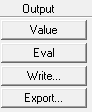
This computes the value of a field quantity at a point. Use it to find:
- The magnitude of a scalar field quantity at that point.
- The x-, y-, and z-components of a vector field quantity at that point.
The Value command applies the value of the next-to-top stack entry (a field quantity) on the geometry entry at the top stack entry. The field quantity entry may be scalars, real or complex vectors. The geometry entry may be of any type (point, surface, line, or volume).
For example, if the top stack entry in the Field Calculator is a surface and the second stack register is for the real part of the E Vector ("Real(<Ex, Ey, Ez>)"), the resulting quantity will be an expression for the real part of the E vector on the surface (a VecSrf quantity). Again, the result of this command is still a placeholder expression, not the final numerical values.
Strictly speaking, the Value command provides access to the field quantity, not data outputting. It simply provides a handle to the (numerical) values of a field quantity on a given geometry, and thus the outcome of the command is not numerical values themselves. If the numerical value of a field quantity is desired, you will need to follow it up with one of the three other output commands, or define a named expression for the quantity and plot it with the Reporter.
To find the value of a field quantity at a point:
- Load the field quantity into the top register, and perform any needed operations on it.
- Load the appropriate point into the calculator using the Geometry/Point command.
- Click Value.
To view the numerical results of this operation, use the Eval command.
You can also use the Value command to access the intermediate SurfaceValue function.
For example, after inputting an expression for a quantity, such as an E field, and then selecting a surface geometry, the calculator stack displays something like this:

Clicking the Value command changes the display to the following, showing the intermediate SurfaceValue function.

In this case, SurfaceValue provides the x, y, z, coordinates of the FEM mesh and Lagrangian points so you can use Write to generate an .fld file containing an evaluated scalar quantity at those points. Two of the examples in Using the Fields Calculator pdf also show the intermediate SurfaceValue function in practical use.
In general for Value:
- Enter any quantity onto the stack.
- Enter a volume / surface / line / point onto the stack.
- Press the Value button and you will get an appropriate geometry value on the stack.
Now you can perform suitable operations such as Write, Integrate, etc. For PointValue you can also do Eval.
