The Calculator Stack
The calculator is made up of a stack of registers. Registers are displayed in the register display area at the center of the calculator window.
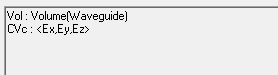
Each register can hold
- field quantities such as the H-field or E-field.
- functional or constant scalars and vectors.
- geometries — points, lines, surfaces, or volumes — on which a field quantity is to be evaluated.
To perform a computation on the field solution, you must first load a basic field quantity into a register on the stack:
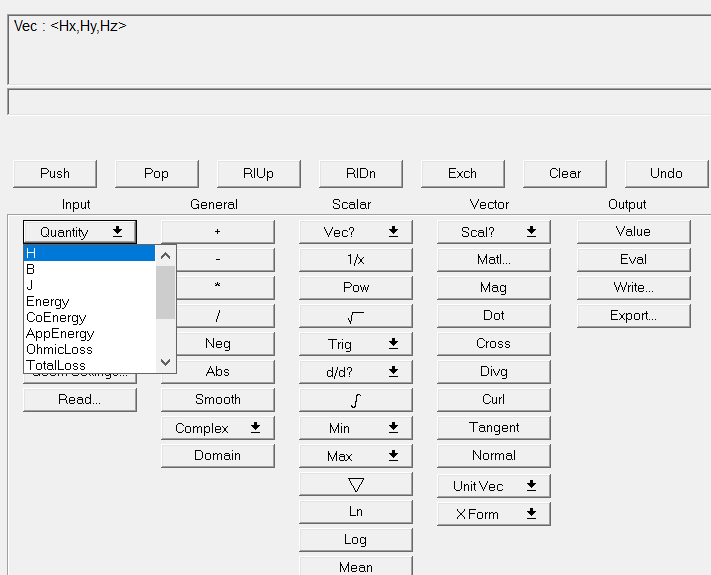
Once a quantity is loaded into a register, it can be
- manipulated using mathematical operations such as curls, gradients, cross products, divergences, and dot products.
- integrated over lines, surfaces, or subvolumes of the solution region — either predefined surfaces, volumes, and lists, or lines, surfaces, and volumes that were defined using the Draw commands.
- exported to a file, allowing you to superimpose saved solutions.
Stack Commands
Stack Commands influence the entries in the calculator stack and their position. These commands are for manipulating stack contents only, such as copy/paste, delete, or rearrange. The names for these commands match standard stack manipulation conventions. Many are self explanatory, and some can be used in pairs.

Push
Reloads the quantity in the top register onto the top of the stack, creating a new register. The contents of the top two registers are identical.
Pop
Deletes the top register from the stack.
RlUp
Rolls the top register to the bottom of the stack, moving the other registers up the stack.
RlDn
Rolls the bottom register to the top of the stack, moving the other registers down the stack.
Exch
Exchanges the top two registers in the stack.
Clear
Clears the contents of the stack.
Undo
Use this command to undo the effect of the last operation you performed on the contents of the top register. Successive Undo commands act on any previous operations.
You cannot undo a simple operation such as loading a field quantity, constant, function, or geometry into the calculator. Instead, use the Pop or Clear commands to delete these items from the calculator stack.
