Viewing Analysis Results for Optimetrics Solutions
To view data specific to an Optimetrics solution:
- In the project tree, right-click the Optimetrics setup for which you want
to view the results, and select View Analysis Result.
The Post Analysis Display dialog box appears.
- Use the drop-down menu to select from available setups.
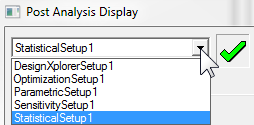
- Click the Results tab to view results in plot
or table form.
When you view results in Table format, you can sort the results based on each column. Click a column's header to sort. Click again to invert the current sort.
- Click Options... to open a dialog box that allows you to specify the Maximum number of significant digits to display when showing the analysis result. The default is 4.
- Select the Profile tab to view start, stop, and elapsed times for each variable, and the analysis machine for each variation. Click a column heading to sort the table by variation number, variable value, start, stop, elapsed time, or machine.
See the help topics in this section for more details about viewing Optimetrics analysis results.
