Sweeping Around an Axis
Sweep a 1D or 2D object around the X, Y, or Z axis using the Draw> Sweep> Around Axis command. Sweeping circles around an axis is a convenient way to create an open coil loop.
Before using this command, keep the following guidelines in mind:
- The object and the axis you are sweeping around must lie in the same plane. For example, if you are sweeping an object around the Z-axis, the object must lie in a plane that includes the Z-axis, such as XZ or YZ.
- The normal of the object's plane faces must be perpendicular to the axis around which you are sweeping.
- The object may not cross the axis around which it is being swept.
To sweep an object around an axis:
- Select the object you want to sweep.
- From the menu bar, click Draw> Sweep> Around Axis or, in the Draw ribbon tab, click Sweep around axis:
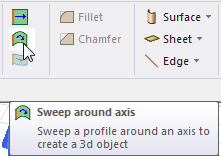
The Sweep Around Axis dialog box appears.
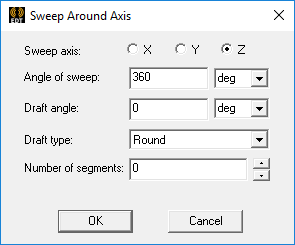
- Select the Sweep axis (that is, the axis you want to sweep the object around: X, Y, or Z).
- Type an angle into the Angle of sweep text box and select the desired unit of measure.
This is the angle about the specified sweep axis through which you want the object to be twisted or rotated as it is swept. The value must be between -360 and 360 degrees.
- Type an angle into the Draft angle text box and select the desired unit of measure.
This is the angle to which you want a 2D object's profile, or shape, expanded (positive angle) or contracted (negative angle) as it is swept. Among other purposes, drafts make it easy to remove molded or cast parts from their molds.
For 1D objects, the draft angle progressively alters the sweep radius but does not alter the length of the object as it is swept. For example, a 10 mm straight line swept around a parallel axis with a nonzero draft angle would produce a spiral surface with a fixed width of 10 mm. When the sweep angle is positive, a positive draft angle produces a spiral surface with a decreasing radius (that is, the distance from the generated surface to the sweep axis decrease along the sweep angle. A negative angle produces a spiral surface with an increasing radius along the sweep angle. When the sweep angle is negative, the spiral behavior is the opposite of that just described.
- Select one of the following Draft type options from the drop-down menu. The draft type instructs the modeler whether to maintain the original object shape and how to transition between adjacent faces. This setting affects the results when sweeping 2D objects into 3D solids or when sweeping lines and curves into 3D sheets.
- Extended
- Round
- Natural
For a complete description of the behavior of each of these three options, see the Draft Types page.
- Type the number of segments in the Number of segments text box and click OK.
Note:
The default number of segments is zero, which creates a true path. A positive value results in a segmented sweep, while a negative value results in an error.
If the sweep angle is 360 degrees, the number of segments is equal to the value specified. If the sweep angle is less than 360 degrees, half segments appear at the ends.
Projects and scripts from previous software versions are treated as if the number of segments were zero.
The object is swept around the axis. The new object has the properties of the original object. The Properties dialog box appears, enabling you to modify the object's properties.
- Click OK.
