Flattening the Edge of Objects (Chamfer Command)
The chamfer command flattens the selected edges and vertices of the object. Selected edges and vertices are replaced by new flat surfaces known as chamfers.
Chamfers can be symmetric, or asymmetric:
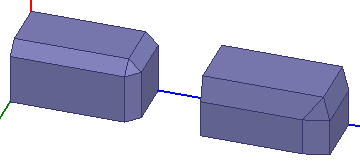
The angle between the original faces and the chamfer's face varies depending on the angle between the original faces, and it also depends on the left and right chamfer distances. For example, for two faces at 90° with an equal distance (symmetrical) chamfer, the edge chamfer's face will be 45° from both of the original faces.
Vertices are only going to be replaced by new flat faces if all the edges connecting to the original vertex are selected; otherwise, the vertex is preserved but moved (if necessary).
The chamfer command is disabled if an edge is not selected.
To flatten an object's edge for a symmetric chamfer:
- Right-click the desktop, and select Select Edges from the shortcut menu.
- Select the edge (or edges) you want to change.
The edge(s) is highlighted, and the Chamfer command is enabled.
- From the menu bar, click Modeler> Chamfer or, on the Draw ribbon tab, click the Chamfer icon:
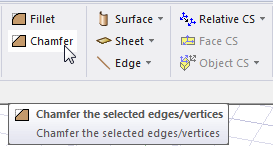
The Chamfer Properties dialog box appears.
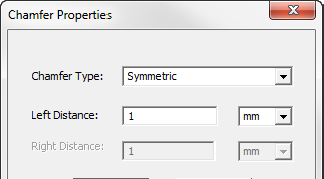
- Type a Left Distance value and select the units from the drop-down menu.
- Click OK to apply the change to the selected edges.
To flatten object's edge for an asymmetric chamfer:
- Select one or more edges and click Modeler> Chamfer to open the Chamfer Properties dialog box.
- Use the Chamfer type drop-down menu to select the type:
You control an asymmetric chamfer by selecting a type that defines the chamfer asymmetry as Left Distance-Right Distance, as Left Distance-Angle, or as Right Distance-Angle. Notice that red directional arrows on the selected edges provide the direction against which left distance and right distance are determined.
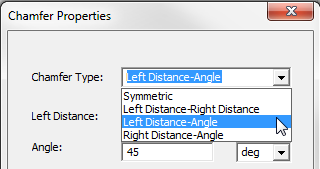
Example 1: Left Distance-Right Distance
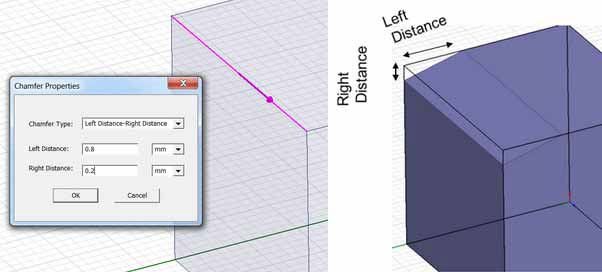
Example 2: Left Distance-Angle
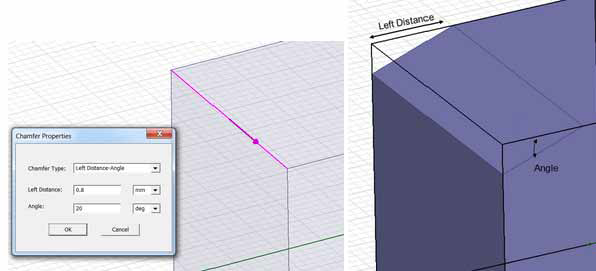
Example 3: Right Distance-Angle
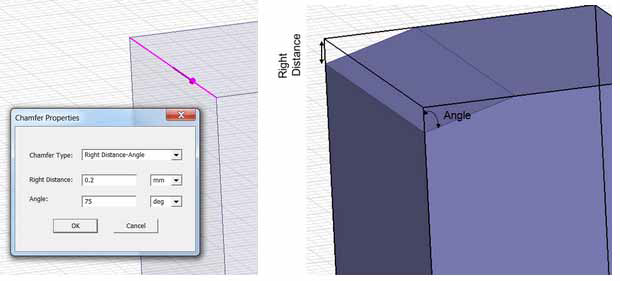 Note:
Note:Only symmetric and left distance-right distance chamfers are supported for edges formed by a curved surface.
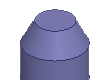
Angle-distance chamfers are not supported in such cases and do not appear on the Chamfer Type drop-down menu.
- Click OK to apply the chamfer to the selected edges.
