ADAS
There are two ways to view the ADAS 3D Component Library. If you have enabled View > Component Libraries, you can navigate to the different models in the tree. From the Component Libraries tree, for SBR+ Solution types, you can drag and drop components from the library to the Modeler window.
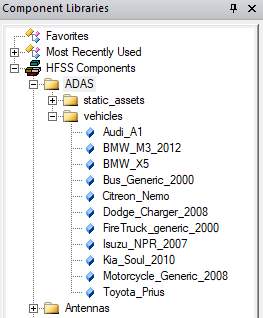
You can also access the ADAS 3D Component library using Draw>3D Component> Browse... to open the Browse 3D Component dialog. You then click SysLib to display the libraries included in your installation. Look under 3D Components\HFSS to see ADAS.
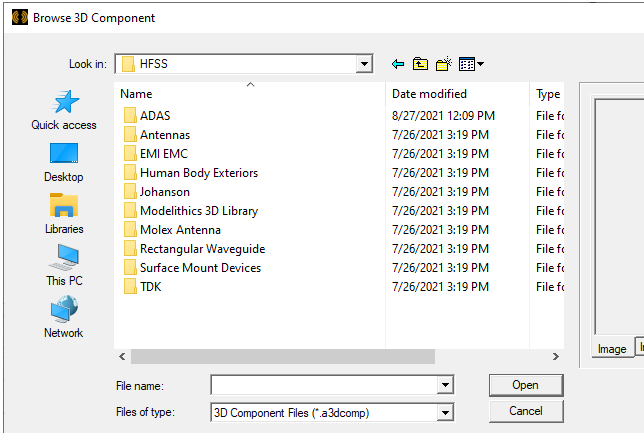
You can select either the static_assets or vehicles folders and navigate to select from available components.
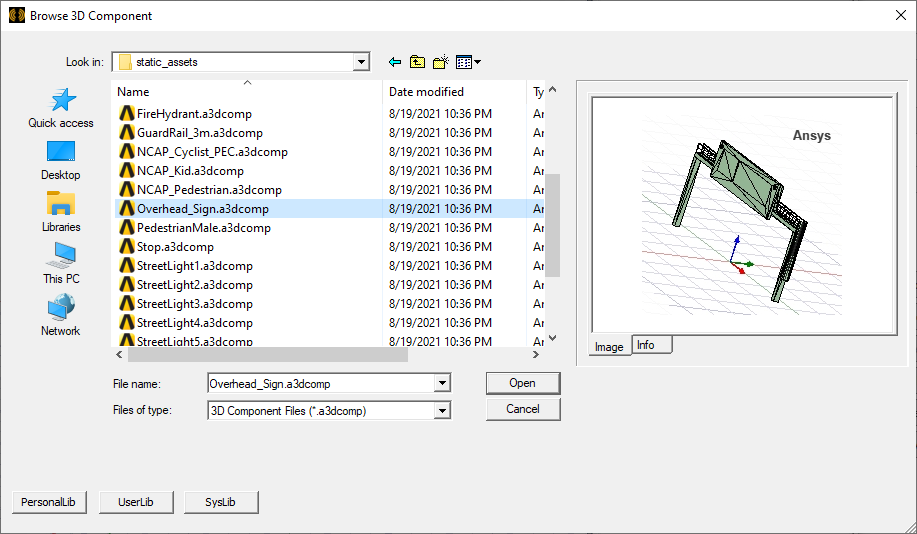
Once
you have selected a component file, you can view the Image and Info for that
component.
You can click Open to display the Insert 3D Component dialog box. You can also view the Insert 3D Component dialog by double-clicking on a model in the Component Library tree. You can view the Parameters, Image, and Info tabs for that component. See Inserting a Component into a Design.
