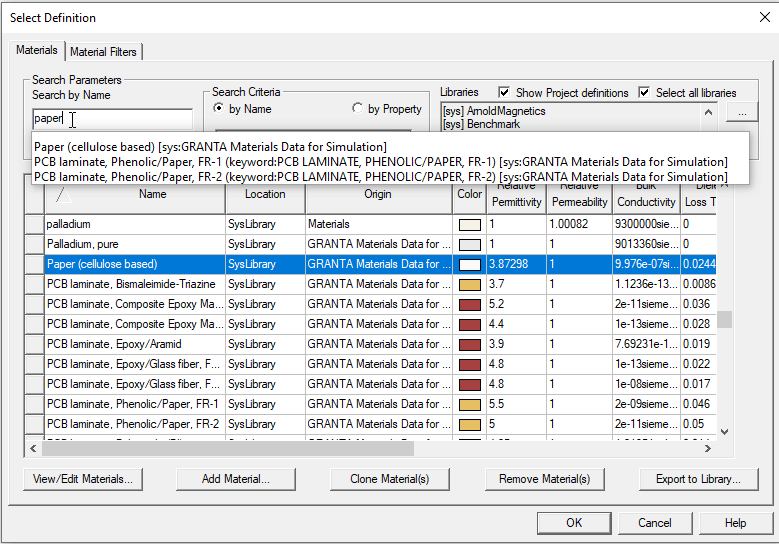Searching for Materials
You can search for materials in the Select Definition dialog box. The default Search Criteria is by Name, which is shown in the following example. Alternatively, you can choose to search by Property.
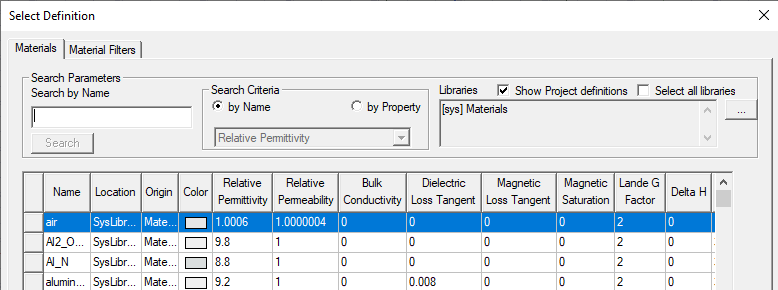
To search for a material by Name:
- Access the Select Definition dialog box using one of the following methods:
With one or more objects selected (that is, to assign a material to selected objects):
- Click Modeler >
 Assign Material
Assign Material - Click the Material value in the docked Properties window, and select Edit... from the drop-down menu.
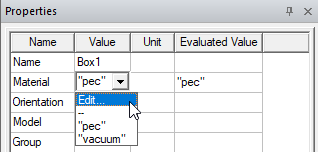
- On the Draw ribbon tab, click
 Assign material.
Assign material.
With nothing selected (that is, to set the default material):
- On the Draw ribbon tab, choose Select from the Default material drop-down menu:

- Click Modeler >
- In the Search Criteria section, ensure that by Name is selected, and in Libraries, specify the Libraries that you want to search. Only loaded libraries participate in text and keyword matching.
- In the Search by Name text box, type a portion of the desired material name.
The search text is case-insensitive.
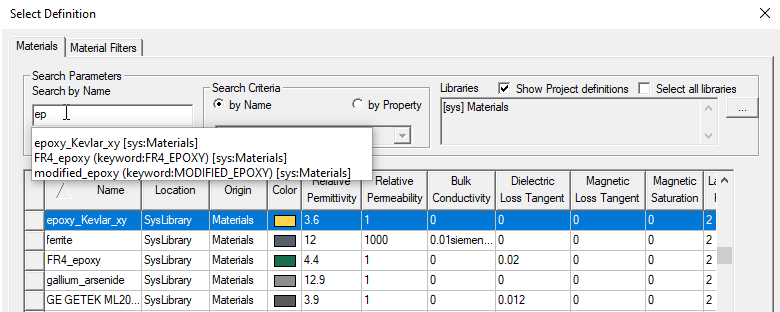
A drop down under the Search Parameters field will show the a list of the materials from selected libraries matching any part of the current text, and, if the Granta Materials library is selected, matching keywords in the material definitions. The first row containing the material name most similar to the characters you typed will be selected.
If the selected material is not the one you are searching for, do one of the following:
- Use the keyboard’s arrow keys to select the material above or below the currently selected row.
- Use the scroll bar to scroll the listed materials upward or downward and click the desired material when it is visible.
- Type different characters in the Search by Name text box.
When the Select all libraries option is selected, the window lists all of the materials in Ansys Electronics Desktop's global material libraries that are applicable to the current design type as well as those in the project’s local materials library. The Granta Materials Data for Simulation library now includes keywords that are used in the auto-complete matching. For example, entering "glass" will generate an auto-complete list of all materials with a name containing "glass" or with a keyword that contains "glass", all case-insensitive, for materials showing in the grid. The drop down of potential matches under the search field applies to all libraries. What shows in the grid is defined by which libraries are selected, what material filters are selected, project/design-specific validation, and whether project materials are selected for display.