Windows to Linux Job Submission
Given a set of prerequisites, Ansys Electronics Desktop can permit Windows to Linux job submission as part of HPC.
Prerequisites for Job Submission
Directory Shared between Windows and Linux
For all jobs submitted to a Linux cluster, the project file is required to be in a directory that is accessible from all execution hosts used by the job. For submission of jobs from a Windows host to a Linux cluster, the project file must also be accessible from the Windows host where the GUI runs. There must be a directory shared with both Windows and Linux hosts, and the project file may be in a subdirectory (at any level) of the shared directory.
Network Access from Windows Host to Linux Job Management Host
The job is submitted to the cluster from a Linux host configured for submission of jobs to the Linux cluster. We call this Linux host the “Job Management” host. The information about the job to be submitted is transmitted to the Job Management host over the network. As a result, the Windows host where the GUI runs must have network access to the Job Management host. If this communication is blocked, then job submission from a Windows host to the Linux cluster will not be possible. Communication could be blocked if there is a firewall or if the Linux cluster is only on a private network, for example.
Ansoft RSM Service Running on Job Management Host
The ansoftrsmservice must be running on the Linux Job Management host. Before the ansoftrsmservice is started, it must be configured for submission of jobs to the cluster. The SchedulerName and ConfigString fields in the Scheduler block of the ansoftrsmservice.cfg configuration file must be specified. The contents of these fields are described in the following table:
| Field Name | Contents | Examples |
|
SchedulerName
|
Identifier of Scheduler
|
IBM Spectrum LSF: ’lsf’ PBSPro or Torque: ’pbs’ Univa, SGE, etc.: ’sge’ SLURM: 'generic' |
|
ConfigString
|
Directory containing
|
IBM Spectrum LSF: ’’ (not required) PBSPro or Torque: ’/opt/pbspro/PBSPro_13.0.0/default/bin’ Univa, SGE, etc.: ’/opt/univa/bin/lx-amd64’ SLURM:'{"Proxy":"slurm"}' |
The environment should be configured for job submission before starting the ansoftrsmservice. The ansoftrsmservice should be run as a non-privileged user; no special privileges are required. It should be run as a user without login privileges, so that only privileged users have access to this process.
Prerequisites for Job Monitoring
For job monitoring, all prerequisites for job submission are required. One additional requirement, described below, is also required for job monitoring.
Network Access from Windows Host to Linux Cluster Hosts
In order to obtain full monitoring information from a job, the Windows host needs access to some of the job processes. That is, the Windows monitoring host requires network access to the processes running on the Linux cluster execution hosts. If this communication is blocked, then only limited monitoring information is available.
Supported Schedulers
This feature may be used with all Linux schedulers for which job submission from the GUI is supported:
- IBM Spectrum LSF
- Univa Grid Engine (GE)
- PBSPro
- Torque
Select Scheduler Dialog
If you select the Use a computer on the network option, you can enter a username and password. This username and password are used when the job is submitted to the Linux scheduler.

Submit Job
In the Submit Job To window, you must enter the Linux path to the product in the Product path edit control. The browse button (labeled “...”) may not be used to browse for the product. There is no requirement for the product installation directory to be accessible from the Windows GUI host.
You must enter the Windows path of the project file in the Product path edit control or use the browse button (labeled “...”) to select the Windows path of the project file. If the Linux path of the project file can be determined from the specified Windows path and the directories shared between Windows and Linux, then the Linux path of the project file is shown in the Linux project path edit control. This edit control cannot be edited directly.
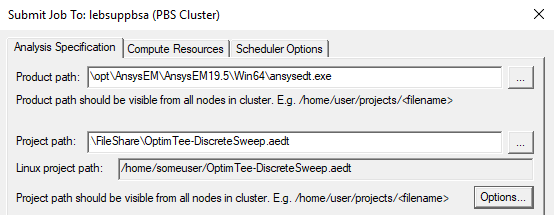
The Options button opens a window that you can use to specify archive options for a job. The lower portion of this window allows you to specify one or more directories shared between Windows and Linux. The mapping of directories between Windows and Linux is shown in a grid which displays the Windows path and the Linux path for each shared directory. There are also buttons to add a new shared directory, to edit an existing shared directory, or to delete one or more shared directories. The Windows path or the Linux path of any shared directory may be selected in the grid and directly edited, as well.
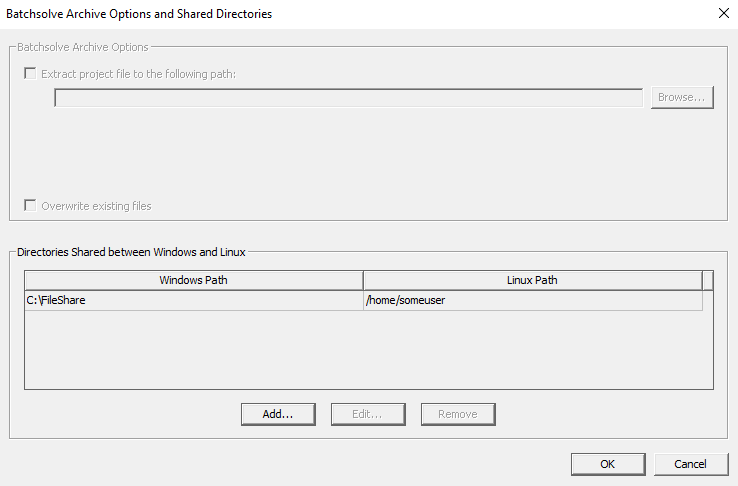
If you specify a project in an archive, the window may be used to specify the Windows pathname of the project to be extracted from the archive. If this is done, the Linux pathname of the target project is determined from the directories shared between Windows and Linux and shown in the upper portion of this dialog.

If you specify a batchextract script, the Linux path of the batchextract script is determined from the Windows path of the batchextract script and the directories shared between Windows and Linux.
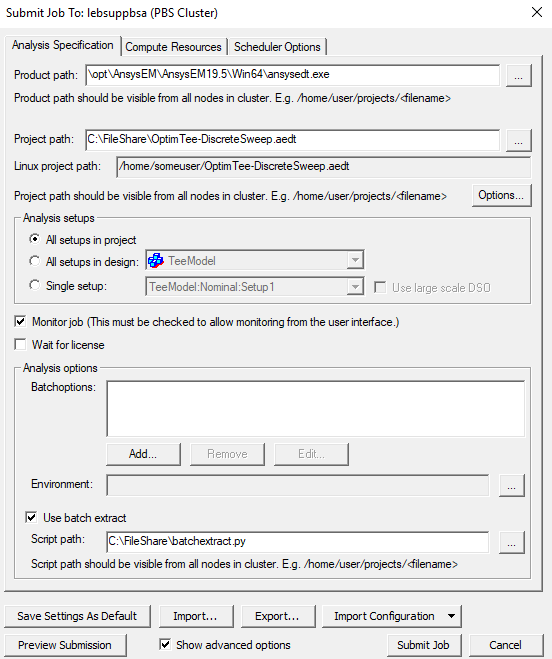
User Passwords are Encrypted
Jobs are submitted to the Linux cluster using the user name and password entered in the Select Scheduler window. These settings are persistent; in general, these settings need to be entered only if they change. To ensure security, user passwords are stored in an encrypted format. When a job is submitted from a Windows host using the ansoftrsmservice running on a Linux submission host, the user credentials are sent over the network in an encrypted format.
