Using Advanced Job Submission Options
From the job submission window, you can select Show advanced options to enable additional analysis options and job submission options.
This topic covers the following:
Batchoptions
In the Submit Job To window, under Batchoptions, click Add to open the Add Batchoption window.
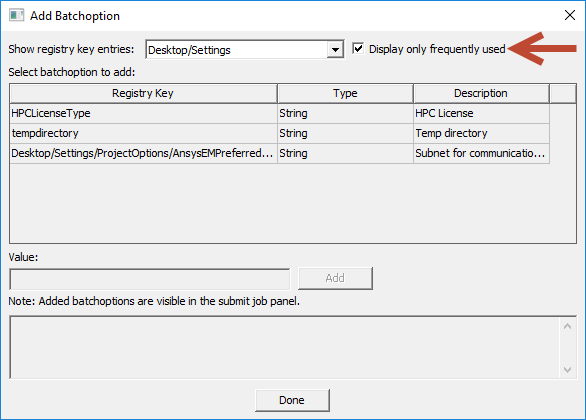
The Show registry key entries drop-down menu allows you to select categories of registry keys to display.
Note that Display only frequently used is selected by default. Deselect this to view all options for the selected category.
Select a registry key to activate the Value field, where you can enter a value. Selecting a key also populates the bottom of the window with a description of that key:
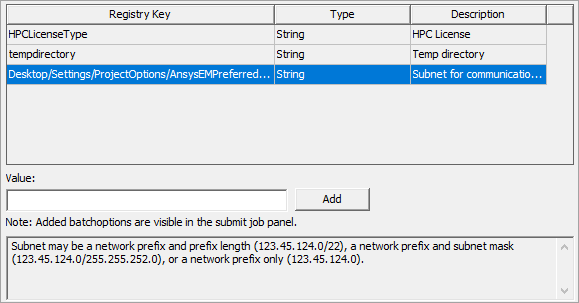
Environment Variables
In the Submit Job To window, under Environment, click the ellipses (...) to open the Additional Job Options window.
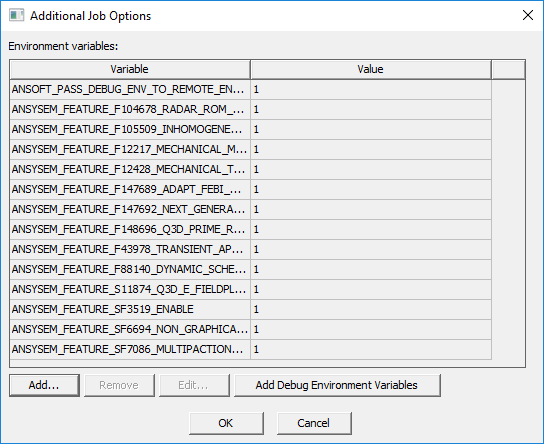
This window lists all currently activated environment variables.
Active variables display a value of 1. Inactive variables display a value of 0. Non-binary variables may contain project paths, integer values, etc.
You can perform the following actions:
- Add – Add an environment variable. You will be prompted to enter the variable name and value.
- Remove – Select and remove an environment variable from the list.
- Edit – Select an environment variable and enter a new value.
- Add Debug Environment Variables – Activates a selection of debugging variables and adds them to the list. The log files created are only useful to development and if a customer or an application engineer needs to set these environment variables they should be working with a developer directly or indirectly who will know what needs to be set.
Batch Extract
In the Submit Job To window, select Use batch extract to enable the Script path field. Click the ellipses (...) to browse and select a VBscript or Python script to execute along with the job. See: Running Ansys Electronics Desktop from the Command Line for a description of Batch Extract.
Customize Job Submission
In the Submit Job To window's Scheduler Options tab, advanced options for some schedulers allow you to Customize job submission. When the Override job submission radio button is selected, user-specified options replace most of the job submission options. When the Additional job submission options radio button is selected, user-specified options are appended to the bsub command.
