Components General Tab
Click the General tab to specify all parameter values for the component and assign symbols and footprints on their respective libraries. You can also start the symbol and footprint editors on the window, however, you must exit the component editor to complete the symbol or footprint edits. The symbol and footprint preview windows at the bottom of the window are automatically updated to reflect whatever changes you make to the symbols and footprints you modify.
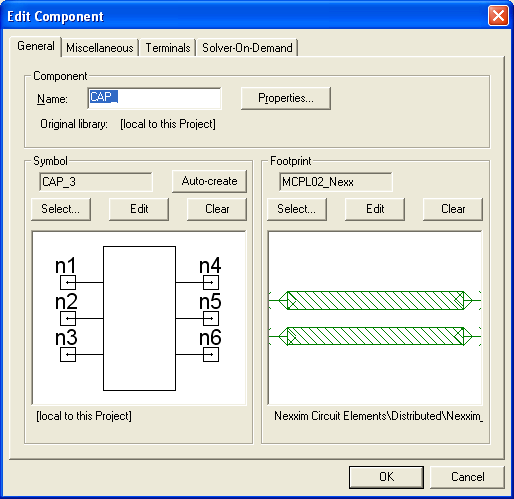
Component Panel
The Component group box of the General Tab window displays the component Name. The Original Library name is displayed if found. To access and edit the component properties, click Properties next to the Name text window. In the Properties window, add, edit or remove default or local properties and values.
Symbol Panel
The Symbol group box of the General Tab window allows you to search by symbol name, and also displays a picture of the symbol. Choose any symbol which has an equal or greater number of pins than the component specified in the Component Name field. You can then choose to Auto-create the component.
The library of origin of the component is displayed beneath the component display in the Symbol area; if the component is local to this Project, that message is displayed. When you click Select ( ...), the Select Definition window opens and allows you to choose a definition for the symbol from a list that is displayed. Click Edit to modify the symbol. A confirmation message is displayed with a reminder that the Component and Definition editors is closed (if open) and that all changes are saved if you choose to continue. Click Clear to clear all selections and displays in the Symbol area.
Footprint Panel
The Footprint group box of the General Tab window allows you to search by footprint name, and is used to display a picture of the footprint. Choose any footprint which has an equal or greater number of pins than the component specified in the Component Name field.
The library of origin of the footprint is displayed beneath the component display in the Footprint area; if the component is local to this Project, that message is displayed. When you click Select, ( ...) the Select Definition window opens and allows you to choose a definition for the footprint from a list that is displayed. Click Edit to modify the footprint. A confirmation message is displayed with a reminder that the Component and Definition editors is closed (if open) and that all changes are saved if choose to continue. Click Clear to clear all selections and displays in the Footprint area.
Click OK to save your changes and close the window, or click Cancel to close the window without saving any changes.
