2D and Circuit New Report Window
When you click Product > Results ( or right-click Results in the Project Tree) and select a report type and a display type , a New Report window similar to the following opens:
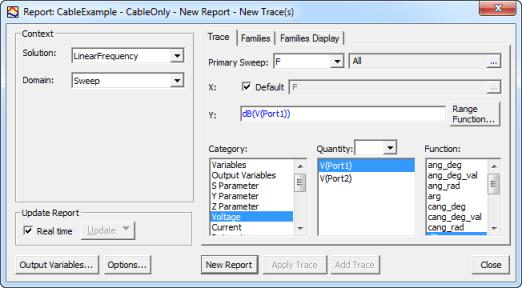
In the New Report window, make selections in the following group boxes to create a report:
Context Group Box
Context group box
- Solution – lists the available sweeps.
- Domain – lists the available domains.
- Show — lists the quantity types to display. (Differential Pairs only)
Harmonics Group Box
- For Harmonic Balance simulation setups (HB1Tone, HBNtone, Oscillator, OscillatorNTone, PXF, TVNoise) this box displays the first five harmonic quantities of a Sweep or Network Function domain.
- Edit – You can select/filter and change the displayed harmonic quantities by clicking Edit to open the output quantity window; any changes that are made are reflected in the original setup window.
Plotting Range Group Box
- Long-time domain simulations may contain extremely large amounts of data.
- Windowing – shows data within a range of times:
- Time Start — allows you to set the start time and units.
- Time Stop — allows you to set the stop time and units.
- Note that the maximum number of points displayed is 20,000,000. This may limit the range that can be shown. For example a Transient Analysis with 10ms Stop Time and 1ns Step Time creates 100,000,000 points; only a subset of these (2ms worth) can be displayed. To see the entire range, increase the Step Time.
- Thinning — removes unnecessary detail:
- dy/dx tolerance — a delta voltage that should be set to be smaller than the overall voltage swing (min, max) and greater than the voltage fluctuations to be ignored. This number is used to calculate slope variations and eliminates points that have equal slopes (in these variations). For square or triangular waves, this can limit the number of points to two per group box of constant slope.
- Number of Points gives the maximum points displayed and is applied after the dy/dx tolerance. It must be less than the maximum number of points.
- Time Start – allows you to set the start time and units.
- Time Stop — allows you to set the stop time and units.
Constellation Trace Tab
- Primary Sweep — drop-down menu allows you to select a primary sweep, or browse for the selection by clicking [...].
- Constellation — displays the applicable function. Contains a drop-down menu for selecting the value(s) and a [...] browse button for selecting from a list of sweeps (if available). Clicking Range Function opens the Set Range Function window where a different function can be chosen and applied apply.
- Category window- these depend on the Solution type and the design. This lets you specify the category of information for the report.
- Quantity – allows you to specify a quantity for the Constellation report.
- Function – allows you to specify a function for the Constellation report.
Eye Diagram Trace Tab
- Primary Sweep — drop-down menu allows you to select a primary sweep, or browse for the selection by clicking [...]
- Eye Diagram — displays the applicable function. Contains a drop-down menu for selecting the value(s) and a [...] browse button for selecting from a list of sweeps (if available). Clicking Range Function opens the Set Range Function window and allows you to choose a different function to apply.
- Category window- these depend on the Solution type and the design. This lets you specify the category of information for the report.
- Quantity – allows you to specify a quantity for the EyeDiagram report.
- Function – allows you to specify a function for the EyeDiagram report.
Constellation Parameters Group Box
- Radio buttons allow you to choose between Vector and Constellation
- When Constellation is selected, you may specify a Sample Period and Offset.
Eye Parameters Group Box
- Allows you to specify a Unit Interval and Offset.
Update Report Group Box
- Real Time checked — enable real time updates for all reports.
- Real Time unchecked — enables the adjacent dropdown menu which allows you to choose Update This Report or Update All Reports. Both selections update traces to the latest data available.
Trace Tab
- Primary Sweep — drop-down menu allows you to select a primary sweep, or browse for the selection by clicking the [...]
- X:
- Contains a drop-down menu for selecting the value(s) and a [...] button for selecting from a list of sweeps (if available).
- Y:
- Range Function — opens the Set Range Function window. This applies currently specified Quantity and Function.
- Category window— these depend on the Solution type and the design. This lets you specify the category of information for the Y component.
- Quantity – allows you to specify a quantity for the Y component.
- Function – allows you to specify a function for the Y component.
Families Tab
- Lists the number of families available.
- Each member of a family defines one point on a curve.
- Radio buttons allow you to choose between Sweeps and Available variations. Allows you to edit sweeps; Edit lets you select variable Values.
- Nominals field (unavailable if none exist in the design) allows you to choose one of the following:
- Set All Variables to Nominal
- Set All Unswept Variables to Nominal
- Choose Nominals
Families Display Tab
- Allows you to choose on the following types of families display: AllFamilies, Statistics, or Histogram.
Dialog Box Command Buttons
- Output Variables – opens the Output Variables window.
- Options – opens the Report Setup Options window. This contains a check box for using the advanced mode for editing and viewing trace components. This mode is automatic if the trace requires it. It contains a field for setting the maximum number of significant digits to display for numerical quantities.
- New Report – adds a report to the Project tree under the Results icon. The new report is displayed in the Project window.
- Apply Trace — applies the currently configured trace.
- Add Trace – this is enabled when you have created or selected a report. Add further traces. The new trace displays in the Project window under the report.
- Close – closes the New Report window.
Note that when used in expressions, some surprising outcomes might result. For example, the expression "1+ang_deg(S11)" represents an ‘angle’ and the number "1" is treated as "1 rad". The angle SI unit is attached to any unitless number that is added/subtracted from an angle value. If you want to treat "1" as degrees, make it explicit and use "1deg + ang_deg(S11)" instead.
If you are interested in unitless degree values, two additional functions exist: ang_deg_val(S11) and cang_deg_val(S11). These return simple numbers and are treated so by any expression. If the complex S11 lies on the positive Y axis say, ang_deg_val(S11) is 90 and "1 + ang_deg_val(S11)" is 91.
