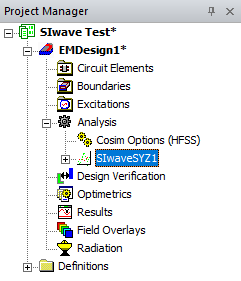Configuring S-Parameters in an SIwave Solution Setup (Example)
Complete these steps to configure S-Parameters from the SIwave Solution Setup window.
-
From the Simulation tab, click SIwave to open the SIwave Solution Setup window.
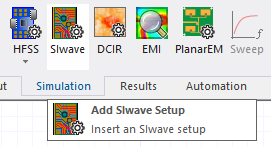
-
Navigate to the S-Parameters tab.
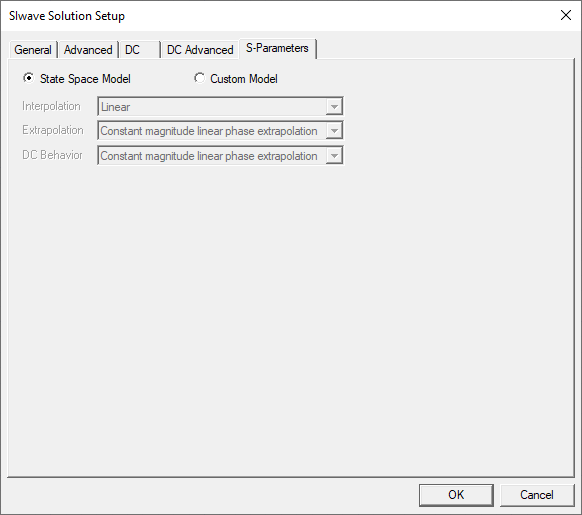
-
Select Custom Model.
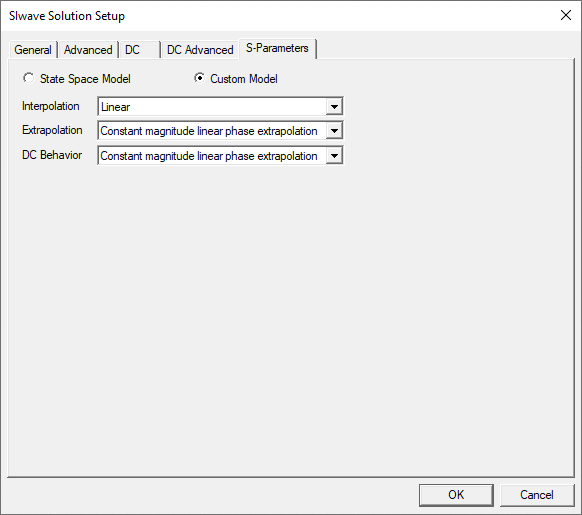
- Set options from the following drop-down menus:
- Interpolation – select an interpolation method for data points in the frequency range of the Touchstone data.
- Extrapolation – select the extrapolation method for data points outside the frequency range of the Touchstone data.
- DC Behavior – select the behavior of the N-Port at DC (zero frequency).
-
Click OK to save changes and close the SIwave Solution Setup window. The Edit Frequency Sweep window appears.
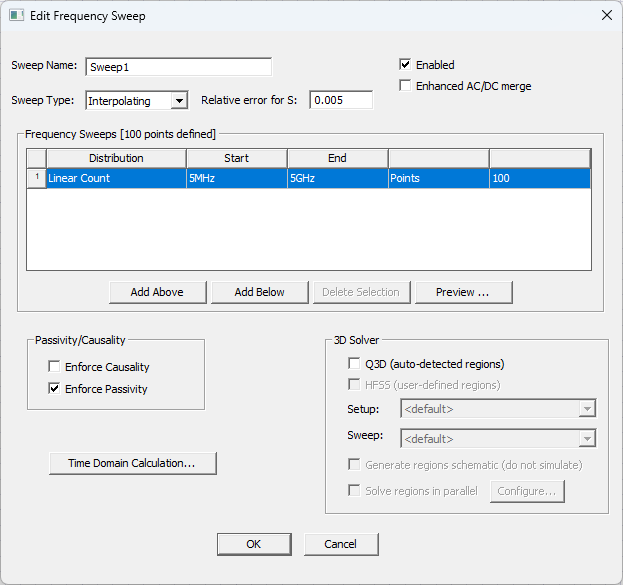
-
Configure the frequency sweep, as required.
-
To make further changes to the parameter options, return to the same setup by navigating to the Project Manager window. Then expand the Project Tree > [active design folder] > Analysis and double-click the SIwave setup (e.g., SIwaveSYZ1).