Viewing Virtual Desktop Details
For virtual desktops in a project space, you can view additional details such as the hardware type, applications installed, connected users, and machine properties.
Open the project space that contains the virtual desktop.
Click the virtual desktop to display its details.
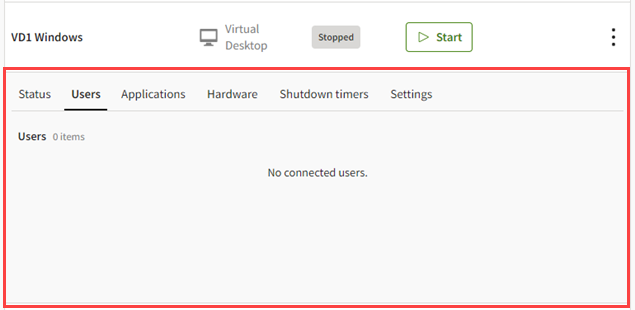
Use the tabs to display different types of information about the virtual desktop:
Users. A list of users currently connected to the virtual desktop.
Applications. The applications installed on the virtual desktop. If you have admin rights, you can also add applications in this view.
Hardware. Information such as the instance type, usage cost per hour, and number of CPU cores.
Timers. Automatic shutdown timers that activate when certain conditions are met (for example, when no users are online, or CPU usage is low). For descriptions of timers, see Setting Timers for a Virtual Desktop in the Administration Guide.
Details. Technical information such as the creation date, creator, operating system, hostname, and IP address.
IT policy extensions (virtual desktop). Information about any custom IT policy extensions that have been executed on the virtual desktop, including execution status and logs. For information about the configuration and deployment of IT policy extensions, see IT Policy Extensions in the Administration Guide.
Licensing. The licensing settings being used for Ansys applications on the virtual desktop. For information on how licensing is configured, see Configuring License Settings for Ansys Applications in the Administration Guide.
Note:The Licensing tab is only displayed for virtual desktops created on or after November 7, 2025.
Once a virtual desktop is created, you cannot change its license settings on the Licensing tab. To use different license settings, you must create a new virtual desktop.
If the virtual desktop uses global license settings, any changes made to global license settings will be applied to the virtual desktop when it is restarted.


