Selecting Local Drives to Map
By default, if you have enabled local drive mapping in your user settings, all of your local drives are mapped to virtual desktops. If you want to map only selected local drives, follow the steps below.
-
Go to the project space that contains the virtual desktop that you want to use.
Ensure that the virtual desktop is in the 'Running' state and is ready to connect. If it is in the 'Stopped' state, start it.
In the table row, click
 and
select Download RDP file. A connection.rdp
file is downloaded to the default download location on your local machine. This file
enables you control various Remote Desktop Connection settings.
and
select Download RDP file. A connection.rdp
file is downloaded to the default download location on your local machine. This file
enables you control various Remote Desktop Connection settings.-
In your downloads folder, right-click the connection.rdp file and select Edit.
-
In the Remote Desktop Connection dialog, select the Local Resources tab.
-
On the Local Resources tab, click More.
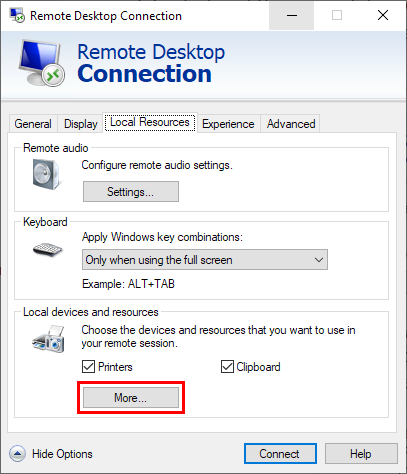
-
In the Drives section, disable any drives that you do not want to map to the virtual desktop. Drives that are enabled will be mapped to the virtual desktop and available for use in the virtual desktop session.
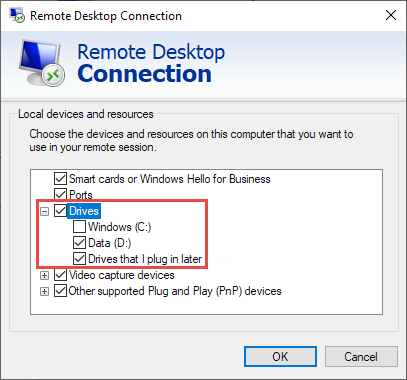
-
Click OK, then proceed with connecting to the virtual desktop.


