Deleting a Shared Folder on a File Storage Server
When a shared folder on a file storage server is no longer needed, it can be deleted.
There are two quick ways of deleting a shared folder:
From the Administration page:
-
On the main toolbar, click
 to access the Administration
page.
to access the Administration
page. -
In the navigation pane, select Storage.
-
On the Storage page, locate the shared folder and click Delete.
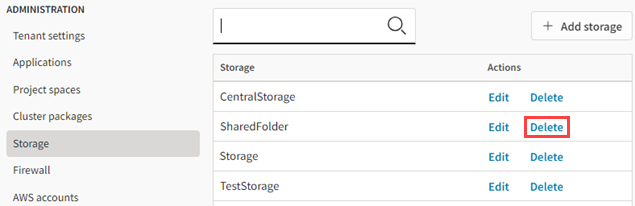
You are prompted to confirm your choice:
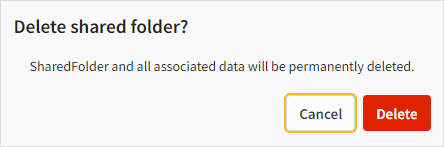
-
Click Delete.
From the project space containing the file storage server:
-
Go to the project space containing the file storage server.
Click the file storage server to display its details, then select the Storage tab.
-
Click
 next to the shared folder and select Delete
storage.
next to the shared folder and select Delete
storage.You are prompted to confirm your choice:
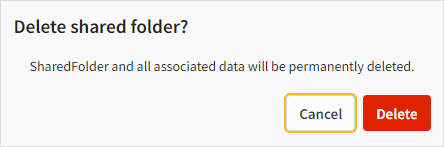
-
Click Delete.


