Cost and Usage Reporting
Administrators can view and download a detailed report of resource usage and costs incurred for a selected time period.
The report displays the cumulative cost of virtual desktops and clusters (excluding storage and other costs) for the selected period as well as a breakdown of the cost and usage per resource. For more details, see the note below.
For each resource used, the report displays the following information:
- Resource name, type, and creator
- Hostname
- Instance size
- Project space
- Date used
- Cost incurred
- Time used (hours)
- Price per hour
- OS type and version
- Applications installed
- Tags
- Resource ID, project space ID, cluster ID (if applicable)
Ansys application licenses
Storage (see Amazon EBS pricing)
Data transfer (see Overview of Data Transfer Costs for Common Architectures)
Virtual machine maintenance
Other services provided by AWS which have an associated cost
To view a cost report for a selected period:
-
On the main toolbar, click
 to access the Administration page.
to access the Administration page. -
In the navigation pane, select Cost reporting.
On the Cost reporting page, specify the Start date and End date of the period for which you would like to view a report. You can view up to 6 months of cost activity at a time.
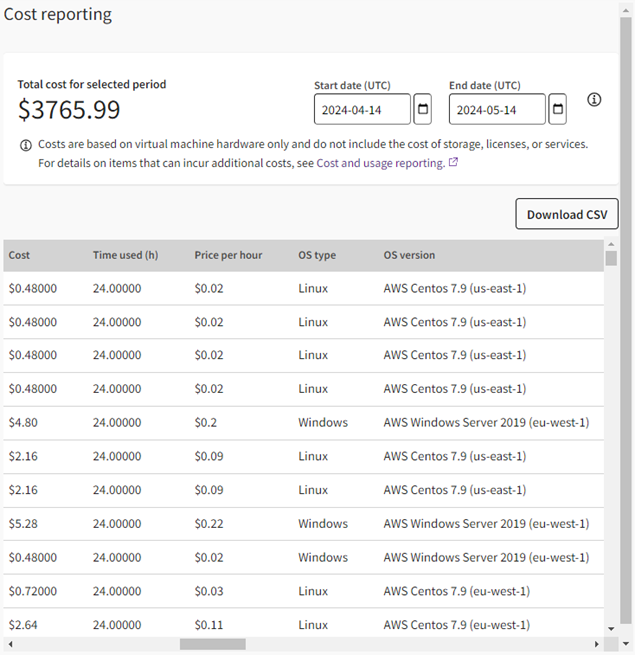
The report displays the total cost and itemized cost activity for the selected period.
Tip: To copy a report value to your clipboard, select the text and then right-click and select Copy. As entries in the Tags column can be very lengthy, you do not have to select the text first. Just right-click anywhere on the tag entry and select Copy.-
To download the report as a Comma Separated Values (CSV) file, click Download CSV. You can open the file in a text editor or spreadsheet program such as Microsoft Excel.
Related topics:
- Budgeting
- Best Practices for Managing Costs (Recommended Usage Guide)

