Changing a User's Access Level
Each user who has access to Ansys Gateway powered by AWS is assigned a user role that determines their access level when using the site.
Initially, only the tenant administrator (the person who set up Ansys Gateway powered by AWS) has an Admin role. Other users have a standard Member role by default, which has no administrative privileges. This role is intended mainly for simulation users.
Users who are assigned an Admin role can create resources and access the Administration section of the Ansys Gateway powered by AWS site. To learn more about user roles, see Types of User Roles in the Getting Started with Ansys Gateway powered by AWS guide.
A tenant administrator can grant or revoke Admin access as follows:
| Level of Admin access | Rights | How to grant Admin access to a user | How to revoke Admin access from a user | Notes |
|---|---|---|---|---|
| Project space administrator | Full administrative rights within a selected project space (can add resources, set a budget, control user permissions in the project space) | Enable the Admin permission for that user in the project space settings. See Setting User Permissions in a Project Space. | Disable the Admin permission for that user in the project space settings. See Setting User Permissions in a Project Space. | In a project space, users can also be assigned other permissions that are not full Admin permissions (for example, View, Connect, Start, Stop). To learn more, see Setting User Permissions in a Project Space. |
| Tenant administrator | Full administrative rights on everything in Ansys Gateway powered by AWS (can create project spaces and access the Administration menu) |
If Express setup was used: On the page, click |
If Express setup was used: On the page, click |
|
|
If Manual setup was used, and the user exists in Active Directory: In Active Directory, add the user to the security group that provides members with Admin access in Ansys Gateway powered by AWS |
If Manual setup was used, and the user was added via Active Directory: In Active Directory, remove the user from the security group that provides members with Admin access in Ansys Gateway powered by AWS |
You cannot grant or revoke Admin rights for a user whose member type is 'Active Directory' from the Users page. | ||
|
If Manual setup was used, and the user was added locally via the page: On the Users page, click |
If Manual setup was used, and the user was added locally via the page: On the Users page, click |
Changing the Access Level of Local Users
When a user has been added locally via the page and has a member type of 'Local', a tenant administrator can grant or revoke Admin rights for that user using actions on the Users page.
To change the access level of a Local user:
On the main toolbar, click
 to access the Administration page.
to access the Administration page.In the navigation pane, select Users.
On the Users page, locate the user whose role you want to change. Click
 and select
the desired action: Grant Admin access or Revoke Admin
access depending on their current access level. For example, if the user
currently has standard Member access, the Grant Admin access action
is available:
and select
the desired action: Grant Admin access or Revoke Admin
access depending on their current access level. For example, if the user
currently has standard Member access, the Grant Admin access action
is available: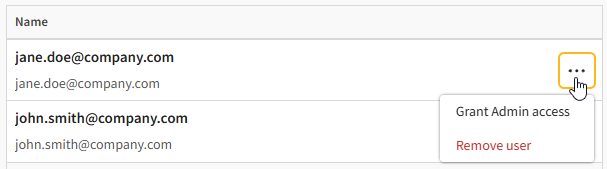 Note: Admin users cannot revoke their own Admin access.
Note: Admin users cannot revoke their own Admin access.A confirmation of the access level change is displayed, and the user's role is updated.

If you granted Admin access, an Admin tag is displayed next to the user's name. If you revoked Admin access, no tag is displayed next to their name (they now have a standard Member role).
If you revoked Admin access, and that user created a project space before their Admin access was revoked, they still have Admin permissions for that specific project space.
An email notification is automatically sent to the user from cloud-noreply@ansys.com to inform them that their access level has changed.


