Ansys Systems Tool Kit (STK) - Orbit Determination Tool Kit (ODTK) - Virtual Desktop
The following is a step-by-step example of setting up and connecting to a Windows virtual desktop with Ansys Systems Tool Kit (STK) and Orbit Determination Tool Kit (ODTK) installed. Use the example as a guide when configuring your own resources.
To be able to add resources to a project space, you must be a tenant administrator or have Admin permission in the project space. To be able to use resources in a project space, you must have a basic set of permissions in the project space (View, Start, Connect, and Stop). For more information see Setting User Permissions in a Project Space in the Administration Guide.
Create a virtual desktop. A project space administrator creates a Windows virtual desktop with Ansys Systems Tool Kit (STK) and Orbit Determination Tool Kit (ODTK) installed. See Creating a Virtual Desktop in the Administration Guide.
Use the following guidelines:
Operating system: Windows Server 2022
Application: Ansys STK-ODTK 2025 R2
License Server: Use the pattern port:hostname. For example, you would enter 1055:server1 to use port 1055 with a license server with hostname ‘server1’.
Note: Ansys recommends that you create the virtual desktop without any applications, and then add the application after the virtual desktop has been created. See Adding Applications to a Virtual Desktop in the User's Guide. Sometimes, Windows updates are triggered on newly created virtual machines, causing application installation to fail.Hardware: Ansys Systems Tool Kit (STK) models complex systems inside a realistic and time-dynamic three-dimensional simulation that includes high-resolution terrain, imagery, RF environments, and more.
Ansys Orbit Determination Tool Kit (ODTK) processes a wide variety of traditional and non-traditional measurements to generate orbits with realistic covariance. ODTK can combine diverse sets of measurement types into one seamless result, enabling you to track objects from the ground, space, sea, and air using any phenomenology.
The virtual machine size that you select must have a dedicated graphics card. For detailed hardware requirements, see System Requirements in the STK-ODTK Help.
Ansys recommends virtual machine sizes from the Standard NV series.
Any virtual machine size in this series (NV6 or higher) meets the hardware requirements for STK and ODTK in vCPUs, Memory, and GPU. Integrating with other Ansys applications may require more vCPUs and memory.
Note: STK-ODTK supports only one GPU.In the GPU driver options, select GPU display/compute (GRID drivers).
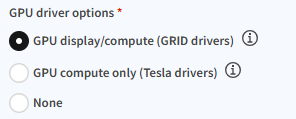 Note: The 3D globe will not render properly unless a GPU driver is installed. For information about GPU driver options, see NVIDIA GPU Driver Support.
Note: The 3D globe will not render properly unless a GPU driver is installed. For information about GPU driver options, see NVIDIA GPU Driver Support.All recommendations are summarized in Recommended Hardware for VDI Workflows.
Launch a virtual desktop session. Users with access to the project space connect to the virtual desktop to start a virtual desktop session. See Launching a Virtual Desktop Session in the User's Guide.
Run the remote application. Once the desktop is open, you can launch STK and ODTK on the virtual desktop just as you would on your local desktop. For information about STK, refer to the STK Help. For information about ODTK, refer to the ODTK Help.
If you need to transfer files (data/scenarios) to the virtual desktop, see General Guidelines for Transferring Files in the User's Guide.


