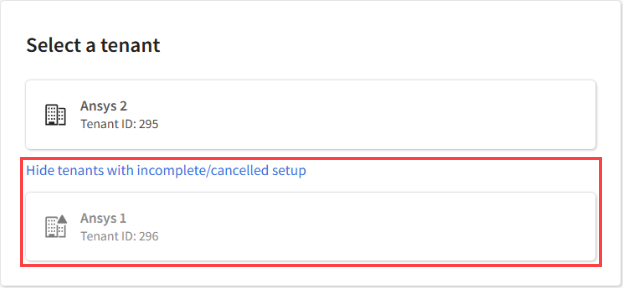Express Setup Process
To deploy Azure resources to your subscription, Ansys Access on Microsoft Azure requires a Contributor role in a service principal in your company's Azure tenant/Azure Active Directory.
Before proceeding with the setup, ensure that you meet the prerequisites for setup.
The Express setup process automates much of the configuration required for successful setup of Ansys Access on Microsoft Azure. Some steps require manual configuration in Azure portal. Instructions for these steps are provided in the setup wizard.
The steps of the setup process are outlined below.
If your company received a private offer from Ansys, a high-level administrator must accept the offer before subscribing to Ansys Access on Microsoft Azure. The minimum Azure role required for this step is Enterprise Administrator.
Subscribe to Ansys Access on Microsoft Azure. Go to the Microsoft Azure Marketplace and enter ansys in the search field. In the search results, select Ansys Access on Microsoft Azure.
Note: If a high-level administrator is not available to subscribe to Ansys Access on Microsoft Azure, this step can be completed by a user with the Owner or Contributor role at the subscription scope.Upon subscribing to Ansys Access on Microsoft Azure, you are prompted to configure your account:
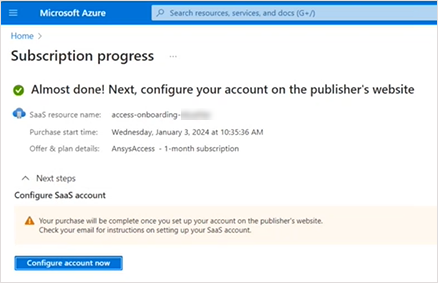
Click Configure account now. The setup process is launched:
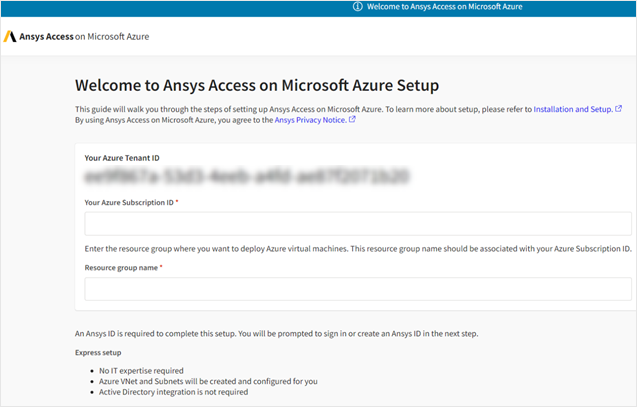
Enter your Azure Subscription ID as it appears in Azure Portal.
In the Resource group name field, enter the name of the resource group where you want to deploy Azure virtual machines. You can use an existing resource group provided that it is associated with your Azure Subscription ID. Otherwise, a resource group will be created for you using the name that you specify here.
Click Continue.
When prompted, sign in with your Ansys ID.
An Ansys Access on Microsoft Azure tenant/customer record is created.
Specify your company information.
If you are not sure what your Ansys customer ID is, see Retrieving Your Customer Number on the Ansys website.
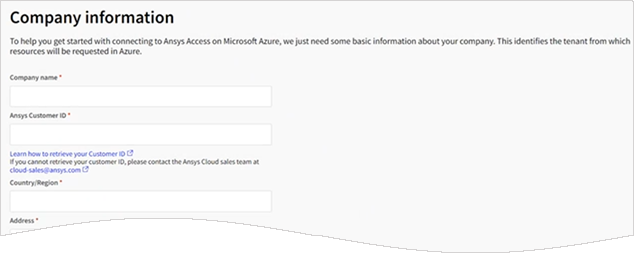
Specify whether you want to use existing Azure Virtual Networks (VNets) or allow Ansys Access on Microsoft Azure to create VNets for you.
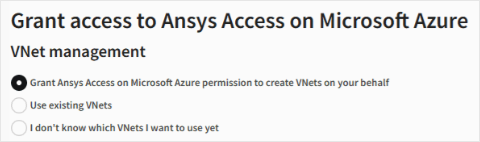
If you choose Grant Ansys Access on Microsoft Azure permission to create VNets on your behalf, a VNet and subnet will be created automatically when you submit the setup.
If you choose Use existing VNets, you will be prompted to specify the VNet and subnet information when selecting a Region later in the setup process.
Note that if you choose this option, you cannot change your decision later. Ansys Access on Microsoft Azure will not be able to create a VNet and subnet for you.
If you are not sure which existing VNet you want to use or do not know the VNet ID or subnet ID, select I don't know which VNets I want to use yet. If you choose this option, the setup process will end after this screen (you will not be prompted to select a Region, and validation of the setup will not occur).
When you are ready to specify a VNet, see Completing the Setup If You Did Not Specify a VNet.
Specify whether you want to allow Ansys to automatically remove its trust relationship during offboarding.

If this setting is enabled, the Application.ReadWrite.OwnedBy permission is requested for the service principal created for Ansys Access on Microsoft Azure in your company's Azure Active Directory. If you choose to offboard your tenant from Ansys Access on Microsoft Azure, this permission lets Ansys automatically delete the service principal, removing Ansys's access and trust relationship from your Azure tenant.
If this setting is disabled, you must manually remove the trust relationship after offboarding your tenant from by Ansys Access on Microsoft Azure by cleaning up Ansys-related roles and permissions in Azure.
To allow Ansys Access on Microsoft Azure to access to your Azure resources, click Grant permission.
Note: This step must be completed by a user with a Microsoft Entra user account with the Global Administrator or Privileged Role Administrator role. If you do not meet this requirement, use the copy link action next to the Grant
permission button to copy the URL for granting permission so that the URL
can be shared with an Entra administrator with sufficient privileges.
next to the Grant
permission button to copy the URL for granting permission so that the URL
can be shared with an Entra administrator with sufficient privileges.
In the Microsoft dialog, select the account to be used to access your Azure tenant.
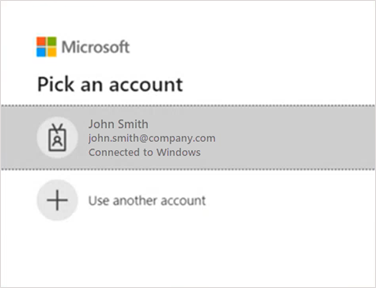
Permissions are requested:
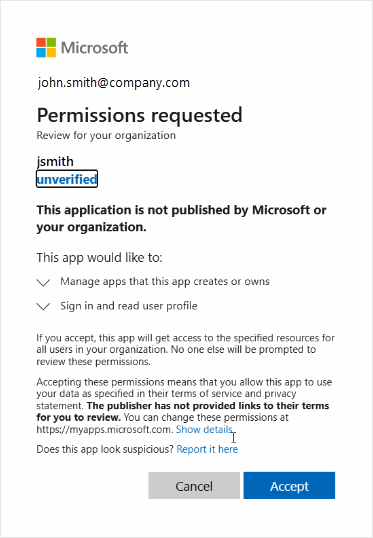 Note: If Allow Ansys to automatically remove its trust relationship during offboarding was disabled in the earlier part of the setup, the permission to Manage apps that this app creates or owns is not listed and will not be requested.
Note: If Allow Ansys to automatically remove its trust relationship during offboarding was disabled in the earlier part of the setup, the permission to Manage apps that this app creates or owns is not listed and will not be requested.For information about the permissions being requested, see Service Principal Created for Ansys Access on Microsoft Azure.
Review the conditions of the permissions request, then click Accept.
The account is validated:
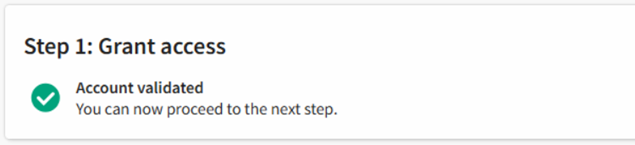
At the end of this process, a Service Principal will be created inside your company's Azure Active Directory (AAD).
Deploy an Azure Resource Manager (ARM) template by following the instructions provided in Step 2: Deploy an ARM template.
Note: If a user with the Global Administrator or Privileged Role Administrator role is not available, a person with the Owner role at the subscription scope can perform this step.The template creates two custom IAM roles in the Azure Role-Based Access Control (RBAC) system. For information about these roles, see IAM Roles Created for Ansys Access on Microsoft Azure.
The custom roles are assigned to the service principal, enabling Ansys Access on Microsoft Azure to create and manage infrastructure on your behalf within your Azure environment. This setup ensures that the necessary permissions are in place for seamless integration and operation of Ansys Access on Microsoft Azure in Azure Active Directory.
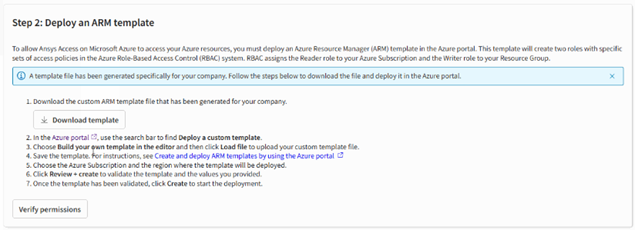
When the ARM template has been deployed and verified, you can continue with the next step.

Select a region where you want to deploy Azure virtual machines. A Virtual Network (VNet) and Subnets will be automatically created in the selected region, enabling you to start creating virtual machines right away.
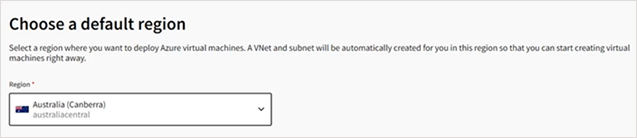
The setup is validated. The VNet and Subnets are created, the hardware resources are initialized, and a default project space is created.
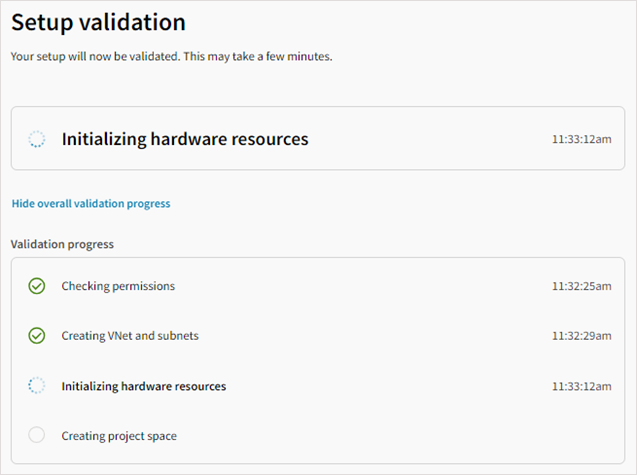
When the setup validation has completed, click Launch Ansys Access on Microsoft Azure.
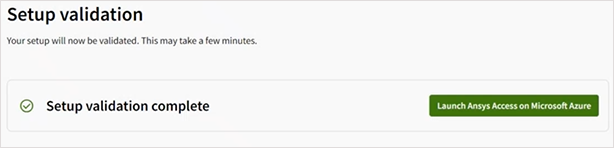
sign in to Ansys Access on Microsoft Azure using your Ansys ID.
To prepare Ansys Access on Microsoft Azure for your company's use, see Post-Setup Steps in Ansys Access on Microsoft Azure.