If you have forgotten your Ansys Account password or simply want to change it, follow these steps:
Go to https://myaccount.ansys.com.
On the sign-in screen, enter the email address associated with your Ansys Account, then click .
When prompted for a password, click Forgot Password:
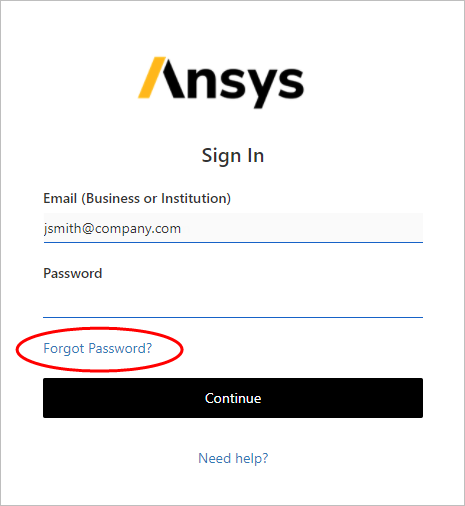
Enter your email address and then click :
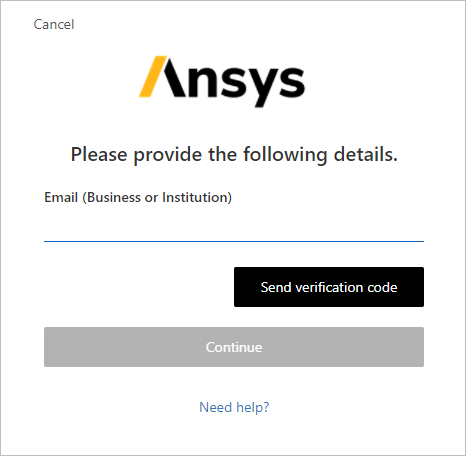
A verification code is sent to your email address.
Enter the code in the verification code field, then click :
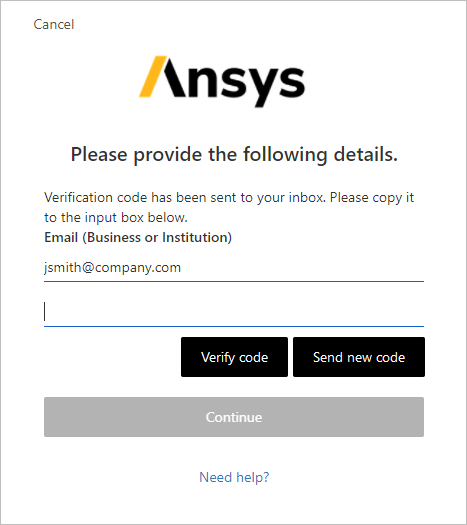
Once verified, click .
You are prompted to verify your account a second time for added security:
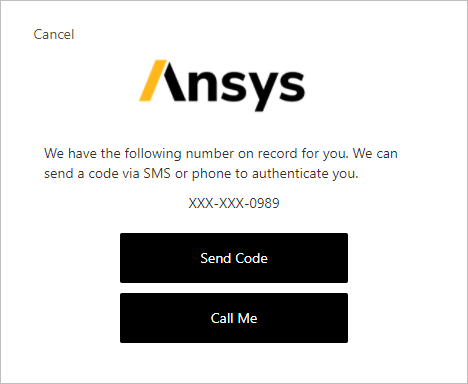
Specify how you would like to receive your verification code. To receive a code via text message, click . To receive a code via a phone call, click .
A code is sent to the phone number that is on file for you.
Once you receive your verification code, enter it in the verification code field:
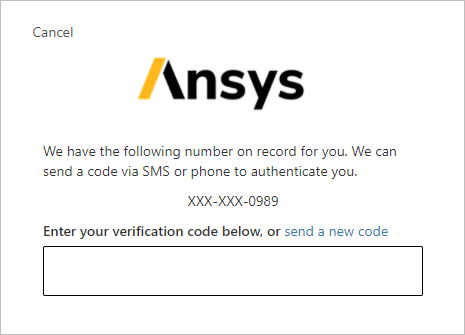
Create and confirm a new password.
Password requirements:
8-16 characters
Must contain 3 of the following 4 types of characters:
Lowercase characters
Uppercase characters
Digits (0-9)
Symbols: @ # $ % ^ & * - _ + = [ ] { } | \ : ' , ? / ` ~ " ( ) ; .
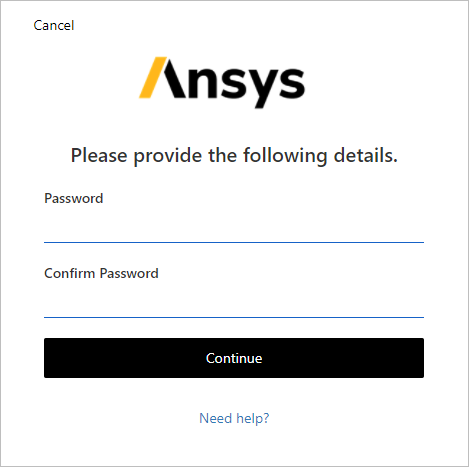
Click to complete the password reset.


