The process of working with parameters begins when you define a parameter in an application, such as your CAD system, Mechanical, or Fluent. For information on defining parameters, refer to the documentation for each application in which you are working.
Workbench recognizes parameters defined in the individual applications and exposes them in the Parameter Set bar, which can be shared by multiple systems. The Parameter Set bar is the visual representation of the project's full parameter set. Double-clicking it opens the Parameter Set tab, which displays all parameters defined for all systems in your project. Each parameter is identified by its system of origin.
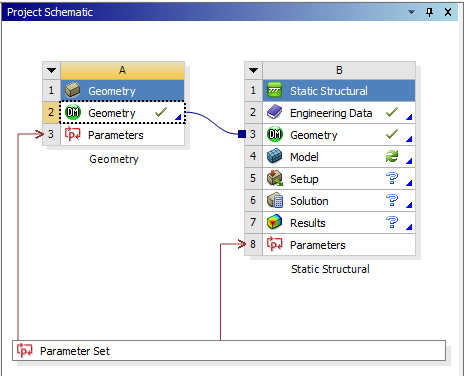
Additionally, each system with parameters has a Parameters cell, which you can double-click to open the corresponding Parameters tab. The Parameters tab for a given system displays all of the parameters defined for this system.
Each of these tabs has an Outline pane and a Properties pane for viewing and working with your parameters.
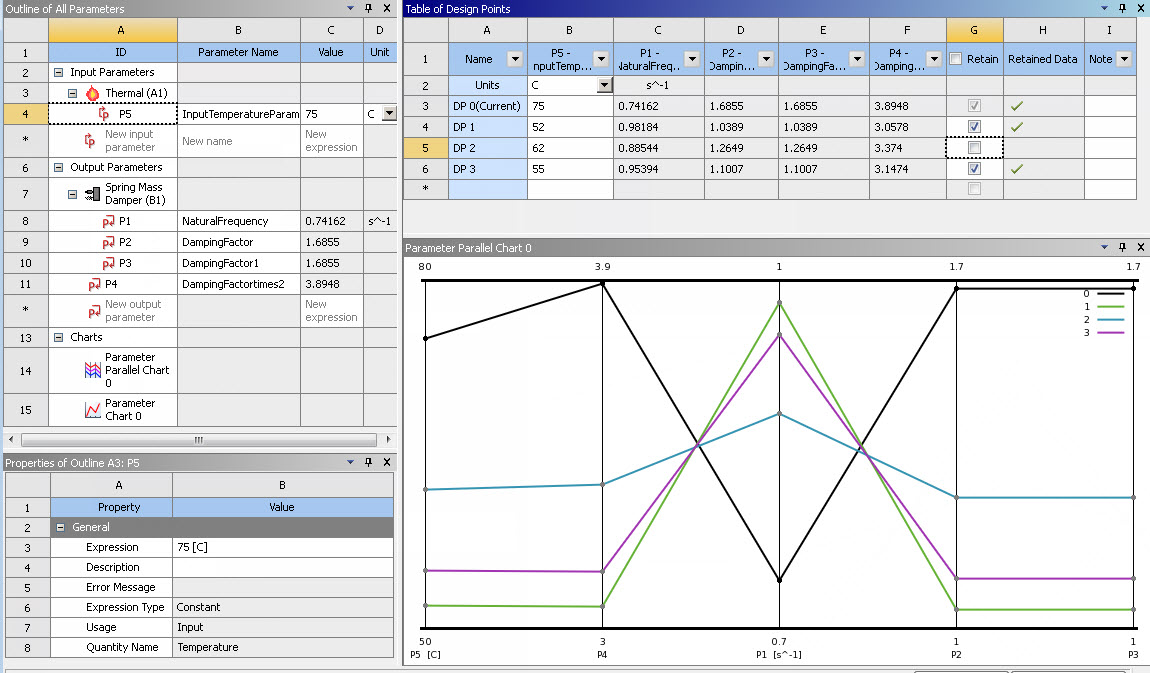
The Outline pane lists the parameters, grouping them into Input Parameters and Output Parameters. Input parameters affect the definition of the data model. Output parameters are analysis results that are quantities of interest for the design.
Note: On a Parameters tab, the title in the header for the Outline pane displays the ID of the corresponding Parameters cell to indicate the source of the parameters. On the Parameter Set tab, the title is Outline of All Parameters.
For each parameter, the Outline pane shows an ID, name, current value, and unit system. You can edit most of these properties. The exceptions are the parameter IDs and the units for parameters with quantity values. When you select a parameter, its properties are shown in the Properties pane.
The Properties pane displays information for the object selected in the Outline pane. The objects available for selection include parameters, expressions, and charts.
To create or edit parameters:
To view the parameters, double-click the Parameters cell of a system or the Parameter Set bar.
To add a new custom input parameter:
In the Outline pane, to the right of New input parameter, click the New name cell and type a name for the parameter.
Click the New expression cell and type either a constant value or expression for the parameter.
To add a new custom output parameter, in the Outline pane, to the right of New output parameter, click the New expression cell and type either a constant value or expression for the parameter.
Note: When you define a derived parameter in the Parameter Set bar, Workbench keeps the unit specified at the moment of its creation as the native unit. You can select > to see the native unit. For example, if meter is the unit specified when a derived parameter is created, meter is the native unit. If you want the derived parameter to use inch as the native unit, you must specify inch before you create the derived parameter.
If you parameterized the Assignment property of the Body or Part objects, the Material Name property of a Material Assignment object, or a Table Assignment for a boundary condition in the Mechanical application, select the desired parameter value from the drop-down list in the Value cell next to the parameter name.
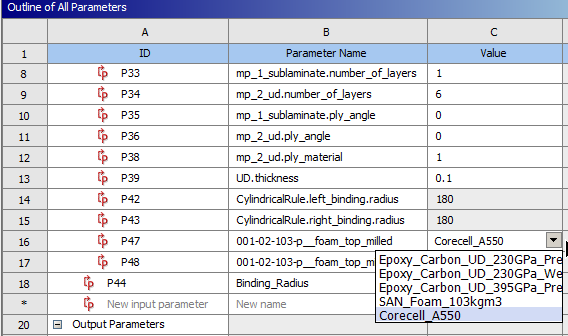
To edit the name of a parameter, in the Outline pane, click the Parameter Name cell and type the new name.
To delete custom parameters:
In the Outline pane, click the ID cell for a parameter to select it, or press Ctrl and click the ID cell of multiple parameters to delete.
Right-click the selection and select from the context menu.
To show the properties for a parameter, click the ID cell for that parameter.
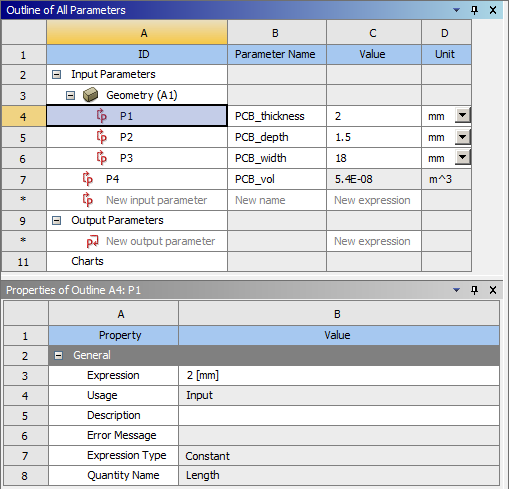
To add or edit an expression, in the Properties pane, click the Expression Value cell and type the new expression.
For an expression, once the quantity name (such as area) is determined from the unit of the value, it can only be changed by changing the Quantity Name property for the parameter. In the Properties pane, from the Quantity Name drop-down list, select a new value.
To add or edit the parameter description, in the Properties pane, click the Description Value cell and type the new description.
Once you have finished adding and editing parameters, update the project, system, or Parameters cell to register the changes and return the values of the output parameters. Note that an update operation can be lengthy, depending on the analysis details.


