As shown below, you can graphically highlight an individual contact region.
Refresh the page, as needed, to see the following animation. View online if you are reading the PDF version of the help.
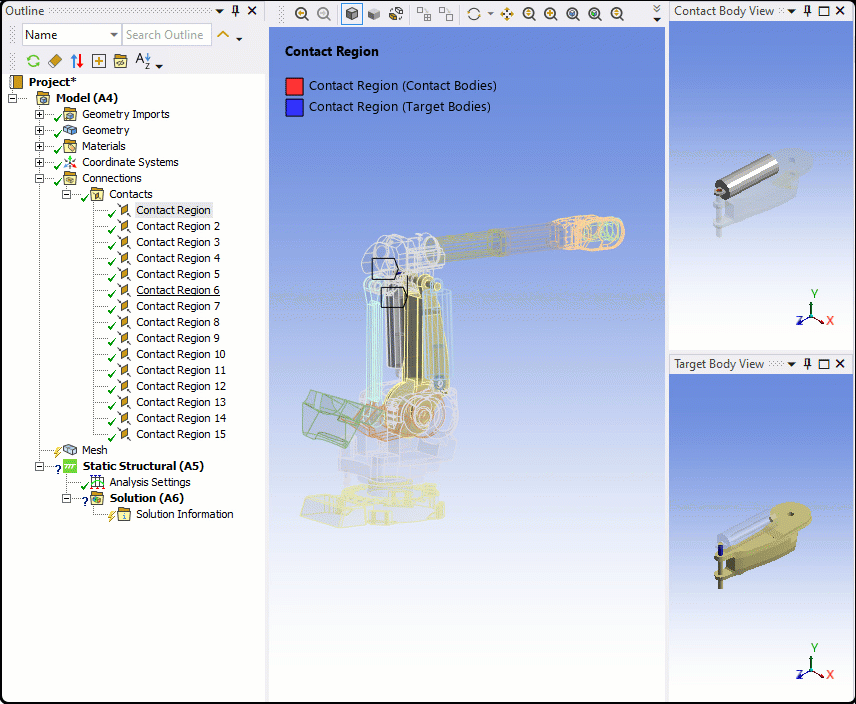
Select a contact region to highlight the bodies in that region.
Highlighting is due to internal transparency settings:
Transparency is set to 0.8 for bodies in selected contact region.
Transparency is set to 0.1 for bodies not in selected contact region(s).
You can change the default transparency values in using the Connections settings of the Options dialog box.
You can disable the contact region highlighting feature in either the Details pane of a contact group branch, or using the context (right mouse click) menu on a contact region or contact group branch, and choosing .


