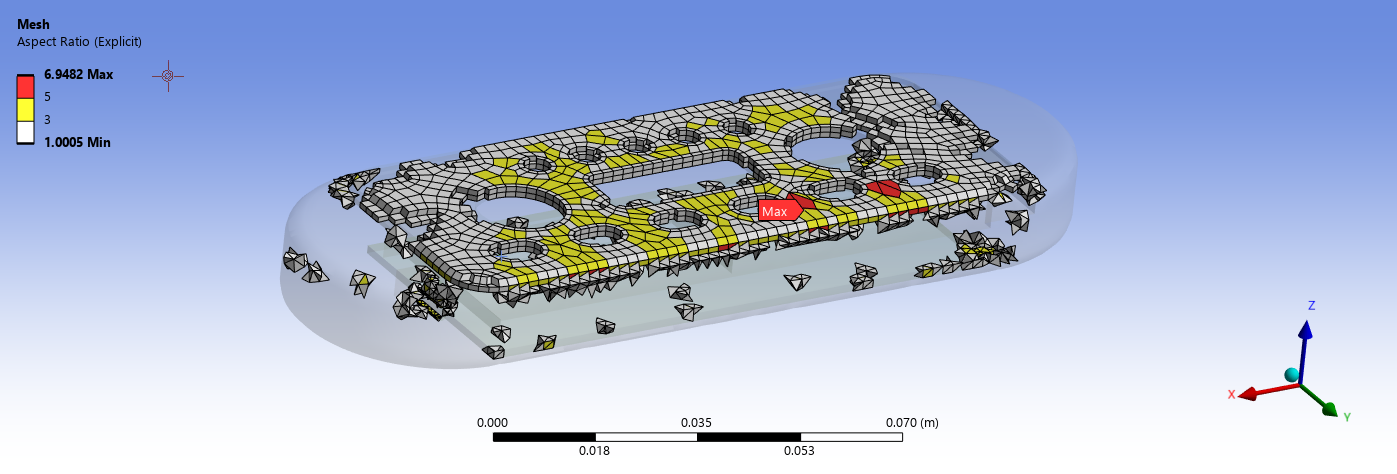Display Style allows you to change the display style of the mesh in the Geometry window based on Display Style options. The default value is Use Geometry Setting. Display Style has the following options:
Use Geometry Setting: The display of the mesh in the Geometry window is based on the setting of the Display Style property of the Geometry.
(visible for surface/shell bodies only)
Aspect Ratio, based on either
Jacobian Ratio (MAPDL, Corner Nodes, or Gauss Points)
Sometimes high values of Deviation from Geometry can be due to large differences between a mesh node location and its associated geometric edge even though the mesh node lies on the surface of the geometry.
Deviation from Geometry: Display the deviation of the mesh nodes from the geometry.
Note: Sometimes high values of Deviation from Geometry can be due to large differences between a mesh node location and its associated geometric edge even though the mesh node lies on the surface of the geometry.
Note: The use of Display Style to color mesh according to quality and the use of Mesh Metrics to view quality statistics are mutually exclusive. For example, when you are viewing Mesh Metrics, you cannot view the mesh quality by color simultaneously.
When Check Mesh Quality is No, Yes Errors and Warnings and Yes, Errors the Show Contours in Mesh Quality Worksheet set the Display Style to selected quality criterion.
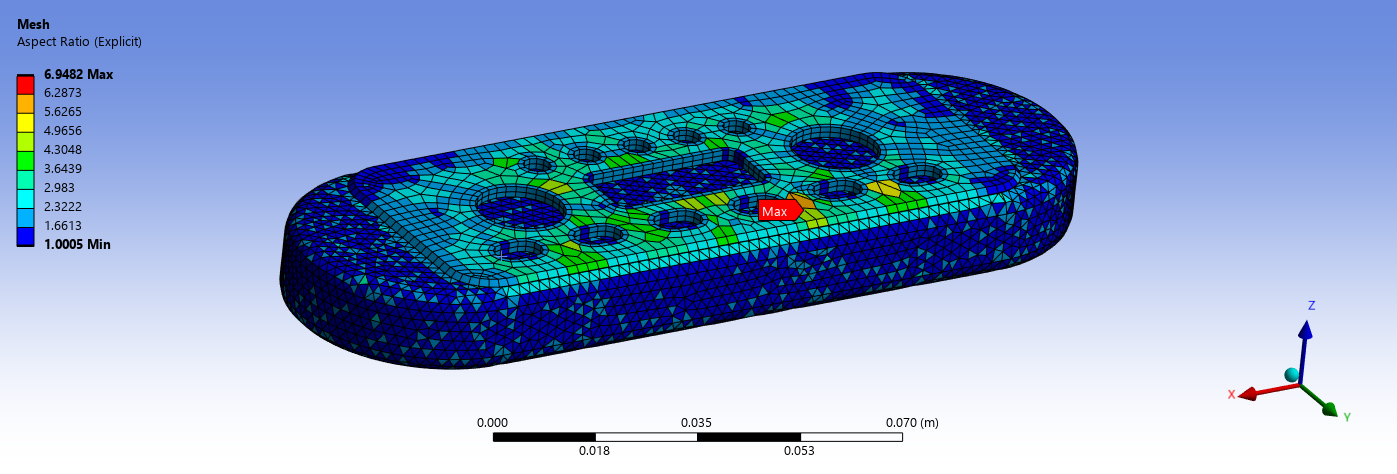
When Check Mesh Quality is Mesh Quality Worksheet the Show Contours in Mesh Quality Worksheet set the Display Style to selected quality criterion and displays the warning (yellow) and failed (red) elements for the selected quality criterion.