Python EnSight Module Interface
Overview
EnSight includes a built-in interpreter for the
Python programming language (www.python.org). The system allows Python code to be
executed within the EnSight program, not unlike the command language allows.
Python is a more fully featured programming language with
formal flow control, classes and complex variable types. It is also intrinsically
extensible. EnVe is an example of a
Python extension. The popularity of the
Python language means that there are a large number of
available extensions (for example, XML, SQL,
COM, etc). The Python built into
EnSight includes the core classes and libraries as well as the EnSight,
EnVe, numpy and
PyQt (Python interface to the
PyQt GUI library) modules. The PyQt
module allows Python code running inside of EnSight to create cross-platform custom GUIs
that can interact with EnSight. The EnSight core itself implements extensions (command
language, right mouse button menus, user-defined tools and user-defined GUIs) in
Python.
The core interface to the Python interpreter is accessed via the Python tab in the command dialog graphical user interface.
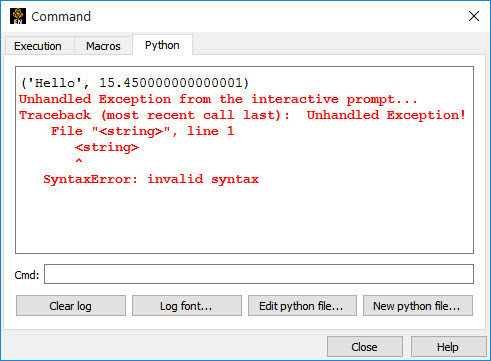
The Cmd: edit field allows the user to interactively type in Python commands. The output of those commands is captured in the pane above the prompt. Normal output from Python is in black text, while error output is displayed as red text. Simple, one-line commands can be entered and executed when the user presses Enter. The command prompt allows for command recall as well. The Up and Down arrow keys walk though the most recently entered commands, facilitating rapid editing and re-issuing of commands. A button is provided to clear the current log text at any time. The button allows the user to change the font used in the dialog as well as the Python source code editor.
EnSight provides a built-in editor for Python code that includes Python aware syntax highlighting. Buttons are provided to create a new Python script file or edit an existing one. The editor window looks like this:
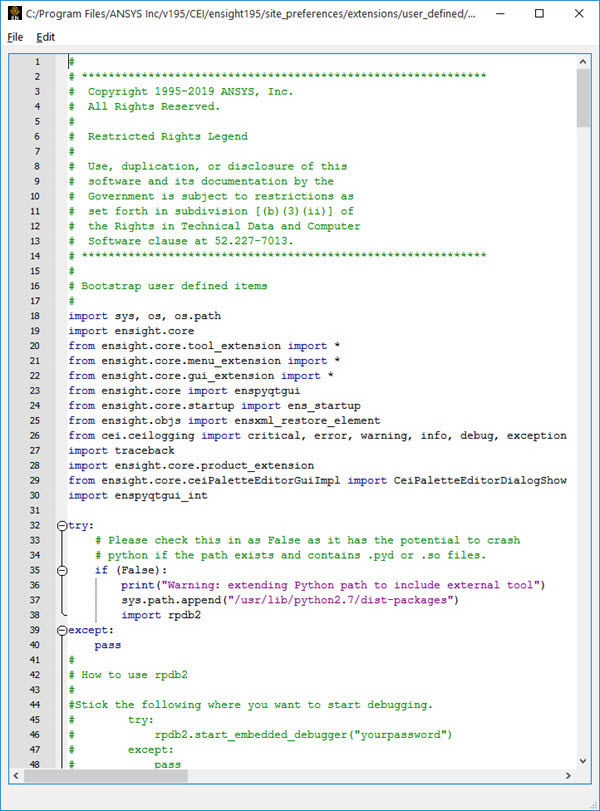
The line numbers are down the left side and a column is provided to allow the user to hide/show blocks of text. This also makes it easier to see how the block indented structure of Python denotes scope. The menu options allow for many options. In addition to basic file I/O and cut/copy/paste editing, there is a find/replace dialog set and options to indent/unindent and block comment. A menu allows the user to adjust the font used for display. This selection is stored in the user's preferences.
The editor provides a simple auto-completion mechanism that can be
enabled from the Edit menu or by typing the Ctrl+Tab key. When enabled, if the . character is typed, the text
to the left of the . is scanned for a
Python module name match and items in that module are
displayed for easy selection. For example, entering ensight. brings
up a list of objects in the Python EnSight module. The can be
very helpful in getting the proper syntax, especially of seldom used commands.
Note: The system will work for the EnSight core Python modules as well as any module that has been imported into the global Python interpreter namespace.
Converting Command Language to EnSight Python
There is a built-in mechanism to convert code in command language into
Python. To do this, you first paste the command language into
the Python editor (lines of command language can be selected and
copied using the right mouse button menu in the Execution tab). Next,
select the text in the editor and use the Edit menu options for
Convert selection to sendmesg() or Convert selection to
native Python. In general, the native Python conversion
results in much more readable Python code that is far easier to
edit than the sendmesg() option. The native option should be used for all
but legacy development.
The file menu provides two items to execute the current file text in the
EnSight Python interpreter. The Run script
item causes the file contents to be executed in the global namespace (for example, like the
execfile() function). The Import script as module item
first saves the current file to disk and then executes a Python
import operation on the file, which executes in a private namespace.
Both will check the syntax of the current file and allow for rapid prototyping.
Write and Import Modules for EnSight Python
If you wish to write and import your own python modules and import them
into EnSight, then set the environmental variable CEI_PYTHONPATH to
point to the location of your module. After you put your new module in place, you may need
to start up EnSight once with the -no_prefs option to force a reload of
all the modules, then quit and restart EnSight normally to get all your preferences for
your session.
ensight -no_prefs
For an example module that you can import and use in your scripts, as well as use as a template for your module, see $CEI/ensight251/site_preferences/extensions/ens_utils.py. Try the following in your python scripts or in the command window.
import ens_utils as eu dir(eu)
Then pick a module that you are interested in and do a help, for example:
help(eu.get_const_var_names) help(eu.get_const_val)
General Python Use in EnSight
EnSight will accept Python scripts in most
situations where it is expecting a command script. For example, in the
Load: prompt in the Command dialog, as the
name of a keyboard or HUM macro and on the command line (-p), the
user may specify the name of a Python script to be executed. This
would allow things like graphical user interfaces to be popped up when keys are pressed,
etc. The command language play: filename command will accept a
Python filename, allowing the execution of
Python code from any command file. EnSight differentiates
between command language files and Python files based on filename
suffix. Python files are assumed to end in
'.py' or '.pyc'. All other files are assumed
to contain EnSight command language instructions. Unlike the command language, EnSight
Python code is not journaled during execution by default,
thus Python commands will not show up in any saved EnSight
command stream unless special flags are set.
Simple Python commands can also be embedded
directly in EnSight command language. If a line of command language begins with
'ensight.', it is assumed to be
Python code and is passed directly to the
Python interpreter. This means that the
native API, discussed later in this section, can be used directly
in .enc files. Also, the command language command: ext:
python has been added to command language. This command passes the
remainder of the command line to the Python interpreter.
Therefore, in EnSight, the following is a legal .enc file:
VERSION 10.2
ensight.view_transf.rotate(0.0,0.0,0.1)
ext: python print("Hello from Python!")Note: The printed string will appear in the Python tab in the Command dialog.
How Not to Use EnSight Python
When you want to do something in EnSight, try thinking within the EnSight functionality and only use EnSight Python to control EnSight, or to make it easier using a new custom graphical user interface, or to make it work repetitively.
Do not use Python as a substitute for the EnSight calculator. Python is an interpreted language. Python is serial within EnSight for many operations. For example, EnSight Python query of elements requires a sequential round trip for every element in a serial fashion.
For example, if I wish to count the number of cells in a part inside a
box tool, it would be a very, very bad idea to get the box tool attributes in python and
then cycle through a EnSight Python query of each of the
elements in all the parts to see which ones fell inside the box tool limits. Instead, I
would use the EnSight calculator, which has a server with a calculator written in
optimized, compiled, threaded code as follows. I could use a inner clip of the box tool and
find only those cells with a value inside. I would assign a value of
1.0 to each element using MakeScalElem
and a value of 1.0, and then sum up the values all in the EnSight
calculator using StatMoment with the sum option.
Using EnSight, I would have even more flexibility: I could even filter by the element
type using the EleMetric and the Filter
function to filter out the unwanted element types.
Python and the EnSight Command Line
There are a number of situations where it would be helpful for the
Python interpreter in EnSight to have access to the EnSight
command line. This is done through the 'sys.argv' interface in
Python. The EnSight client application supports the command
line options '-pyargv' and '-endpyargv'.
These options serve to mark a section of the command line used to launch EnSight to be
passed to the EnSight Python interpreter. For example:
ensight251_client -c -pyargv example
-another_example -endpyargv -X
Will cause EnSight to be launched with the -c
and -X options and the value of sys.argv
to be set to [ensight,example,-another_example] in
Python. The use of -endpyargv is
optional and if missing, will cause all the arguments following
'-pyargv' to be passed to sys.argv.
Note: EnSight will prepend the string ensight to the start of
sys.argv. If the raw command line is desired, it is
available as the 'ensight.argv' list.
In the above example, the output would be something like:
['C:\\Program
Files\\CEI\\ensight251\\machines\\win64\\ens251cl.exe',
'-hide_console', '-c', '-pyargv', 'example',
'-another_example', '-endpyargv', '-X', '-homecwd']
Limitations of the EnSight Python Interface
Python is a complex and broad-ranging programming language. There are a few features of the language that can cause problems if called from within EnSight. The features should not be used by Python code running inside of EnSight.
Re-entrant interfaces to the command language are not allowed. For
example, a Python script may use
ensight.sendmesg() to play a command language file. If that
file in turn tries to execute a Python script, EnSight will
fail. The reverse is also true. If a command language script calls a
Python script which then calls a command language script,
EnSight will fail. In general, avoid nesting play: commands that change interpreters.
Python supports threads and you can use these, except there are two problems. Python threads require the interpreter be running at all times to execute. In EnSight, the interpreter is dormant unless Python code is being executed, so the threads may not always be executed. Second, threads that explicitly or implicitly modify graphical user interface elements can cause issues. In EnSight, it is critical that only the main thread of execution make graphical user interface changes.
Note: Even simple things like print in EnSight
Python cause graphical user interface elements to
change (the output is logged to a Qt widget). The best advice is not to use
Python threads in EnSight.
The PyQt module provides a socket interface.
This interface is based on asynchronous socket calls. While the interface is quite nice, it
has the side effect of making all the other socket calls in EnSight under
Windows asynchronous. This will cause EnSight's socket
communication library to fail. If you need a socket connection in
Python, use the provided Python
module instead of the PyQt module.
EnSight balances the X11 Motif widgets with those provided by
PyQt, allowing both to exist and co-operate. One exception to
this rule is the issue of modal widgets. The current event handling system cannot properly
handle the case of both widget systems having a modal widget. Therefore, this case must be
avoided. The most common situation occurs when a modal PyQt widget
is active and a callback function on that widget uses
ensight.sendmesg() and the resulting command causes EnSight to
pop up a modal X11 dialog. This will cause EnSight to hang. The work-around is to avoid
calling sendmesg() when there is a modal
PyQt widget.
Note: Qt popup menus are modal widgets. Always allow the modal operation to complete
before making the sendmesg() calls.
In order to provide a more seamless integration between the EnSight core
windows and those generated via the Python API, special
consideration must be given to the parents of top-level widgets. Two methods,
ensight.qtparent() and
ensight.reparent(), provide this functionality. Proper use of
these methods is to provide ensight.qtparent() as the parent of any
top-level Qt widget and to call ensight.reparent() in the
widget __init__() method. An example would be:
class example(QWidget):
def __init__(self, parent=None, flags=Qt.WType_TopLevel):
QWidget.__init__(self, parent, flags)
ensight.reparent(self)
...
temp = example(ensight.qtparent())
temp.show()The resulting top-level widget will interact properly with the EnSight graphical user interface windows.


