An EnSight archive consists of three files:
The Archive Information File. This file provides pointers to the client and server archive files as well as additional information required to load the archive. An example is given in the Advanced Usage section below.
The Client Archive file. This is the client's binary dump file.
The Server Archive file. This is the server's binary dump file.
Note: There will be an SOS archive file and then a server archive file per server for Server-of Servers.
Although each file has a default location, you can override the default during the archiving process.
Close all open EnSight windows except the main window.
Select → → to open the Save Full Backup Archive dialog.
If desired, enter a new name for the Archive Information file. You can set the directory for the Archive Information File by clicking the button to open a standard File Selection dialog.
If desired, select a directory for the client’s binary dump file by either entering the directory in the Client Directory field or clicking the button to open a standard File Selection dialog.
If desired, select a directory for the server’s binary dump file by either entering the directory in the Server Directory field or clicking the button to open a standard File Selection dialog.
Click .
You also have the option of saving an archive as you exit EnSight.
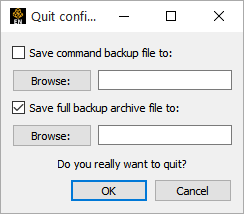
Select > to open the Quit Confirmation dialog.
Click the Save full backup archive to: toggle, and either enter a new name for the Archive information file or browse to the desired location/ file by clicking the button.
If you browsed to the file, click once you have selected or entered the desired filename. This will place the filename in the Quit confirmation dialog.
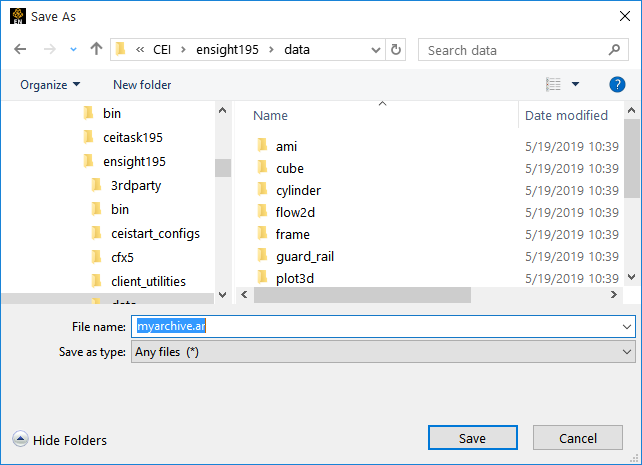
Click to save the archive and exit.
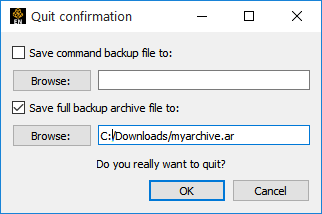
You can restore an archive either as part of EnSight startup or during an active session. To load an archive on startup:
Use the -ar
archive_info_file option when you start EnSight. For example,
% ensight -ar load.ar
where load.ar is an Archive
Information file saved in a previous session.
To restore an archive during an active session:
Select File → Restore → Full Backup... to open the File Selection dialog.
Select the desired Archive Information file and click OK.
If the original connection (when the archive was saved) was manual, you will need to manually restart the server.


