Click the Annotations icon.

Click the Dial icon in the Create/edit Annotation dialog.
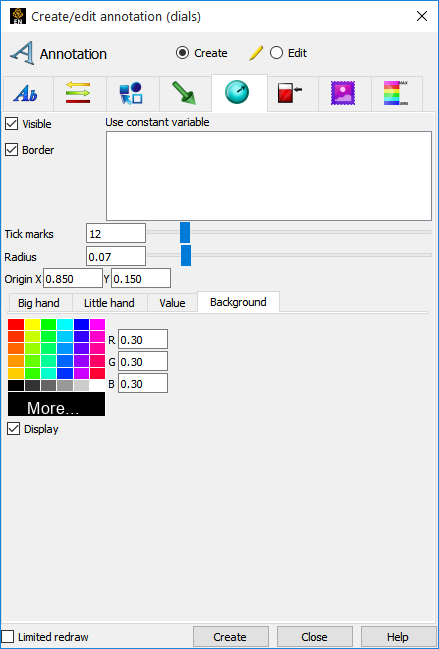
Create a new dial in the Graphics Window by selecting a variable in the Use constant variable list and then clicking the button.
To manipulate dial, first select the gauge(s) of interest in the list, then:
To Change Visibility
Toggle Visible on or off.
To Change Whether Border Is Drawn
Toggle Border on or off.
To Change the Number of Tick Marks
Enter the number of Tick marks.
To Change the Size of the Dial
Enter a value for the dial radius or use the slider. Values are 0 to 1.
To Change Location
Either select the dial and drag it to the desired location, or type appropriate coordinates into the Origin X/Y fields. The origin of a dial is the center.
To Delete a Dial
Right-click the dial in the Annotations list and select Delete from the pulldown.
The Big hand, Little Hand, Value and Background area is explained below.
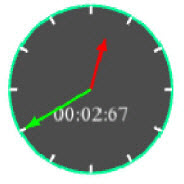
For the Big Hand
The dial "big hand" points straight up at the minimum value and has a range specified. If the variable being tracked exceeds the range the modulus of the variable and the range is shown.
To Change the Minimum Value
Enter the minimum value in the field.
To Change the Range
Enter the range in the field.
To Change Color for the Big Hand
Select the desired color from the matrix, enter RGB values in the fields, or click More... to open the Color Selector dialog
For the Big Hand
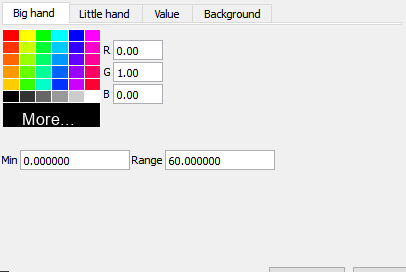
For the Little Hand
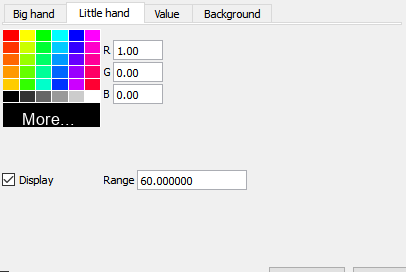
The dial "little hand" may be visible or not. If visible it is simply the count of how many rotations the big hand has made. A value of 0 is straight up and can not be changed.
To Change the Little Hand Visibility
Click on the Display toggle
To Modify the Little Hand Range
Enter a new range value.
To Change Color for the Little Hand
See instructions under Big hand.
For Value
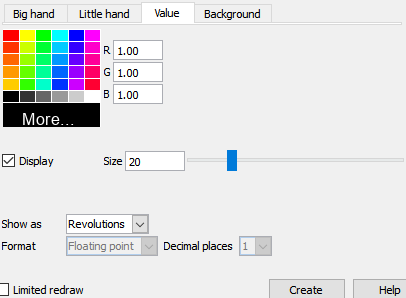
The dial may display a value on the dial representing the variable value or the number of rotations the little hand has made.
To Change Any of the Value Display on the Dial
Click on the Value tab.
To Change the Value Visibility
Click on the Display toggle.
To Change the Size of the Font
Enter a font size or slide the slider.
To Change the Display Type
Set Show as to Revolutions if you wish the value to indicate the number of revolutions that the Big hand has made or set to Value if you want to display the variable value. If you set the Show as to Value you can also set the format being used by modifying the Format type and the number of Decimal places.
To Change Color for the Value Display
See instructions under Big hand.
For the Background
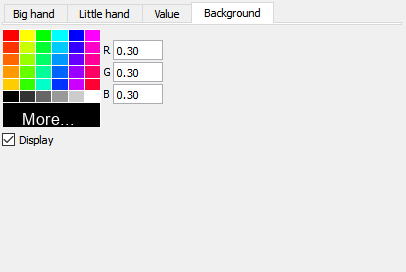
Controls the shading and color of the dial.
To remove the dial background
Click on the Display toggle. When off no dial background will be displayed (the dial will be in "wireframe").
To change color for the background
See instructions under Big hand.


