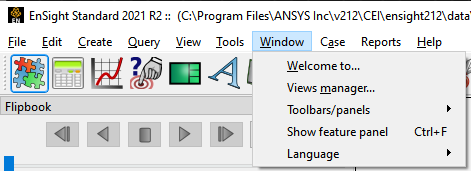The first thing you will see when you start EnSight 2025 R1 is the Welcome screen.
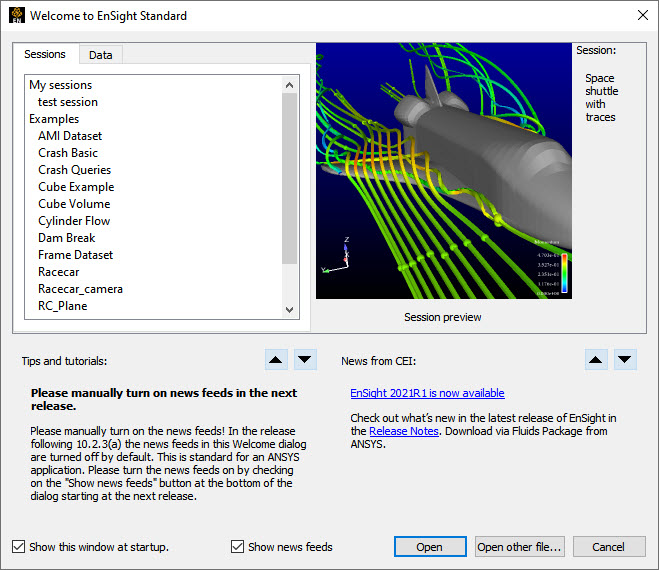
From the Welcome screen you can load a session file, most recently used data, view screencast tutorials, or jump to a file dialog to load new data.
A list of example session files are provided with EnSight and show up in the Welcome screen under the Sessions tab. As you select each one in the list, a preview image will appear together with a brief description. To load a session file simply select it and hit the button.
A session file is a binary file containing state information and may (optionally) contain the data. As shown below, a session file can be saved by the user by selecting the Save Session... option from the File pulldown.
Note: The version of EnSight as well as the dataset name is shown in the title bar at the top.
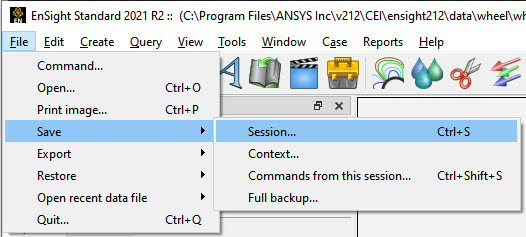
From the Welcome screen Data tab you are presented with a list of the most recently used datasets that you have loaded. This is functionally equivalent to accessing this list via the File → Open recent data file.
To use simply select the dataset you wish to load and hit the button.
This area of the Welcome screen dialog will show you a link to a screencast containing the tip described. The up/down arrow buttons allow you to browse the available screencasts. The screencasts are streamed and require an internet connection.
This area of the Welcome screen dialog will show you a link to the latest communications from Ansys. The Up/Down arrow buttons will allow you to browse the available news communications. This requires an internet connection.
Select this button to dismiss this dialog. Next step for you will likely be an option under the File pulldown.