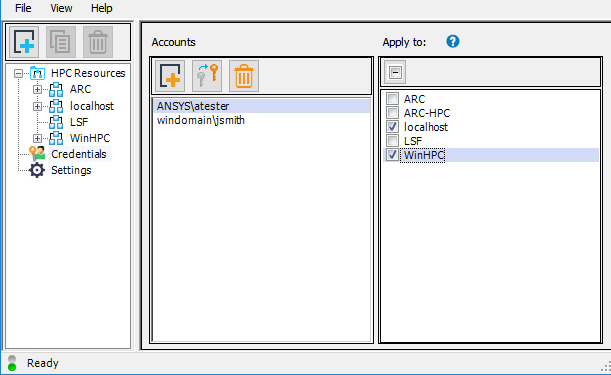Since RSM requests, validates and caches your credentials when you first submit a job to RSM, it is generally unnecessary to manually create user accounts in RSM. If you would prefer to cache your password in advance of submitting jobs to RSM (for example, if you want to run a Workbench job in batch mode), you can add an account in RSM that contains the credentials necessary to access the HPC resource, and apply the account to the RSM configuration that is associated with that HPC resource.
To add a user account:
In the left pane, select Credentials.
In the right pane, click
 on the toolbar, or right-click and select .
on the toolbar, or right-click and select .In the Adding Account dialog box, specify the user name and password that will be used to submit jobs the HPC resource, then verify the password. If jobs will be submitted to a Windows machine, ensure that you include the Windows domain when specifying the user name.
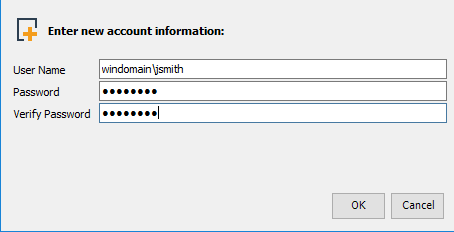
Note:The password cannot contain special characters, or characters with special marks such as accents.
If a domain is specified, it will be automatically dropped if jobs are submitted to a Linux cluster.
Click OK to add the account to the Accounts list.
In the Apply to panel, select the cluster configuration that will use this account: