Mesh Workflow Worksheet allows you to view the published properties of each control involved in the mesh workflows and provides an easy visualization of the driving input options for mesh workflows and to edit individual controls.
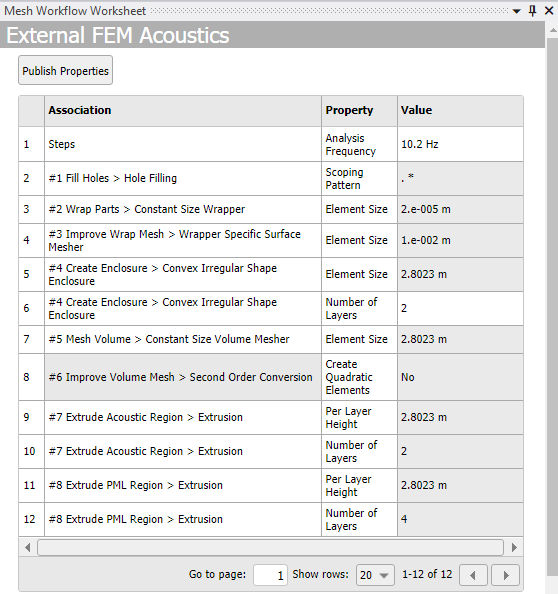
Mesh Workflow Worksheet has the following options:
Insert Properties: Allows you to add the unpublished properties for the selected controls or selected steps on the tree outline.
Association: Displays the path of the step, control or outcome that uses the published property.
Property: Displays the options published in the Details view as Property in the worksheet. You can also add properties using Insert Properties if required.
Value: Displays the values of the property. You can edit the value for the property from the worksheet for each control without accessing the individual control type.
You can hover over the Worksheet options and click the dropdown to sort or filter the option in the worksheet as per your requirement. Value does not have the sorting and filtering options. To reload or refresh the worksheet, right-click anywhere in the worksheet and click Reload.
Go to page: Allows you to navigate to the specified page.
Show rows: Allows you to specify the number of rows to be displayed on a page.
 : Allows you to navigate to the
previous page in the mesh workflow worksheet.
: Allows you to navigate to the
previous page in the mesh workflow worksheet. : Allows you to navigate to the
next page in the mesh workflow worksheet.
: Allows you to navigate to the
next page in the mesh workflow worksheet.
Right-click options available in the worksheet are:
Unpublish: Removes the selected row from the worksheet.
Go To Object: Allows you to view the selected control on the tree outline.


