Customization Files for Engineering Data Workspace The following files are included within your production installation. They enable you to create interface elements within the Engineering Data Workspace.
MAPDL_UserMat_Properties.xml: Defines a user-defined material model's constants to be sent to Mechanical. These can be displayed in the Property pane or hidden. Installation location:
Drive:\Program Files\ANSYS Inc\version\Addins\EngineeringData\MetaDataMAPDL_UserMat_DefinitionMethods.xml: Defines the category and names to display for the user-defined material model(s) in the Toolbox pane. Installation location:
Drive:\Program Files\ANSYS Inc\version\Addins\EngineeringData\MetaDataMAPDL_UserMat_Relationships.xml: Defines dependencies and mutual exclusions for the custom material model(s). Installation location:
Drive:\Program Files\ANSYS Inc\version\Addins\EngineeringData\MetaDataEngineeringData.config: Defines the files to be used by the product and if your edits are invalid, you can disable the product. Installation location:
Drive:\Program Files\ANSYS Inc\version\Addins\EngineeringData\bin\<machine-type>
These files include instructional comments that guide you during the modification process. Each file is described in subsequent sections.
Important: ANSYS recommends that you use a text editor that allows you to expand and collapse sections in the XML files for ease of editing.
Procedure
Open the following installation directory:
Drive:\Program Files\ANSYS Inc\version\Addins\EngineeringData\MetaDataHighlight and copy each of the following files to a new folder. This helps to ensure that the integrity of the original files is maintained.
MAPDL_UserMat_Properties.xml
MAPDL_UserMat_DefinitionMethods.xml
MAPDL_UserMat_Relationships.xml
Rename the new files by replacing “MAPDL” with your company’s name. For example:
MyCompany_UserMat_Properties.xml
MyCompany_UserMat_DefinitionMethods.xml
MyCompany_UserMat_Relationships.xml
Once copied to a new folder and renamed, you can begin editing the files.
Important: We recommend that you use a text editor that allows you to expand and collapse sections in the XML files for ease of editing.
Once you feel that your edits are complete and accurate, you need to modify the EngineeringData.config file. This is a critical program file.
Warning: If you introduce an error into EngineeringData.config file, you may disable the product. Therefore, it is critical that you have a backup copy of the file before performing edits to it.
Open the following installation directory:
Drive:\Program Files\ANSYS Inc\version\Addins\EngineeringData\bin\<machine-type>Make a copy of EngineeringData.config before editing.
Open the file in any text editor and search for "UserMat" and duplicate the lines related to "UserMat" below the existing lines.
Replace the filename with your filename and then change enabled to "true" as highlighted below.
Make sure that you have copied your files to the installation folder.
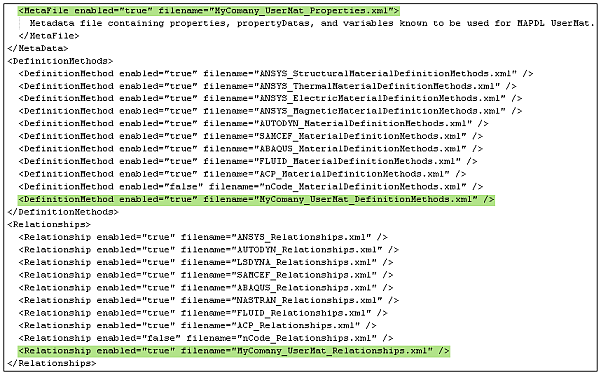
Open the Engineering Data Workspace and select the Filter Engineering Data button. The Toolbox should display your material model(s).


