The plane preview shows all three axes. When creating a new plane, you will see the X (red), Y (green), and Z (blue) direction arrows for the new plane.
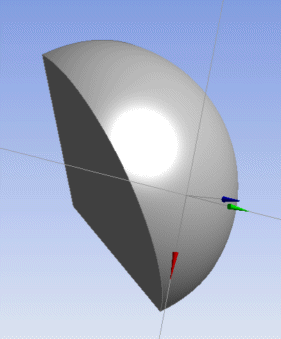
When creating a From-Face plane, there are two cases:
curved-surface base face (like the above picture)
and planar base face (i.e. a flat surface—see below).
For a curved-surface base face, the plane's subtype is set to Tangent Plane and remains as such (no other option for curved-surface base faces). In this case, the origin is determined by the location where you click on the face. Once generated, such created tangent planes remain fixed - that is, they are "dead" and will not be regenerated.
For planar base faces, you also have the option to set the subtype to Tangent Plane. However, since it is probably more useful, it will default to Outline. In this case the origin is determined like this:
The DesignModeler application finds the edge on the face closest to where you clicked.
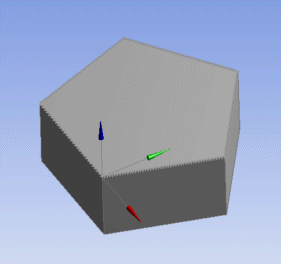
From that edge, the DesignModeler application chooses the vertex closest to where you clicked. If the face contains only a ring edge (such as a circle, ellipse, or spline), then it places the origin at the center.
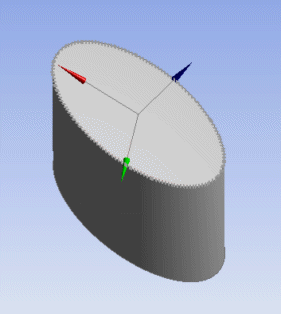
For the case where the origin is placed at a vertex, the X-Axis (red arrow) is aligned such that it is tangent to the closest edge. For ring edges, the X-Axis is determined by the type of ring. For example, the ellipse above aligned the X-Axis with its major axis.
Also for planar faces (whether ring or not), you have the option to reverse the direction of the axes.
When editing a plane definition, at times you will see two sets of axes and arrows. One set, for the current plane definition is drawn with dotted black axis lines. The other set, which is for your current changes, uses light gray lines. While these can be a little confusing when you do a simple reversal of axes, they are very useful when you are adding or changing transforms to the plane definition. Also, if desired, you can turn off the preview of the current plane definition by turning off the Display Plane icon.
Plane Preview topics include:


