Create a Fill feature from the Tools Menu.
Click on the Extraction Type property and select the By Cavity option.
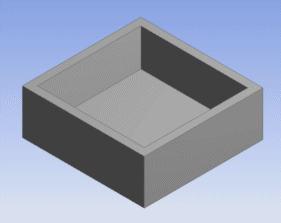
The faces are then selected for the area that is to be filled:
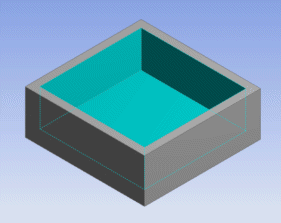
Note: The option may only be used in conjunction with Solid bodies. A warning message is displayed if you select faces belonging to Surface bodies.
Finally, the feature is generated and the frozen body that fills the selected depressions is created:
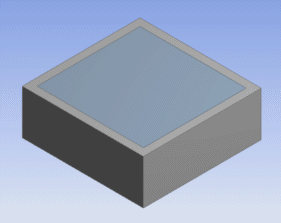
When Filling a cavity, all faces in the cavity must be selected to complete the Fill operation. As shown here, to Fill a cylindrical cavity, both the base face and the circular face must be selected, otherwise the operation will fail.
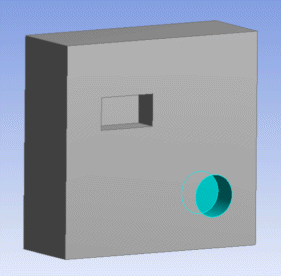
In the case of a rectangular cavity, five faces must be selected: the base face, and each of the four side faces as shown here.
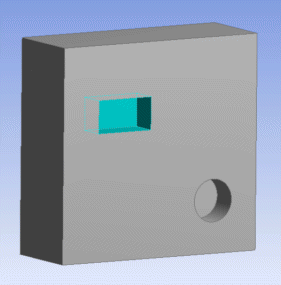
Fill Using By Cavity Method Limitations
Usage with faces — The method has certain limitations:
You cannot pick faces of Surface bodies.
All faces picked should belong to the same body.


