The Select Mode toolbar button allows you to select items designated by the Selection Filters through the Single Select or Box Select drop down menu options.
 Single Select (default): Click an item to select
it.
Single Select (default): Click an item to select
it. Box Select: Selects all filtered items by dragging
a selection box. There are two types of selections based on the dragging
direction. When the dragging is from left to right, items completely
enclosed in the box are selected. When the dragging is from the right
to the left, items completely and partially enclosed in the box are
selected. Note the difference in the hash marks along the edges of
the box to help you determine which box selection type will be performed.
Box Select: Selects all filtered items by dragging
a selection box. There are two types of selections based on the dragging
direction. When the dragging is from left to right, items completely
enclosed in the box are selected. When the dragging is from the right
to the left, items completely and partially enclosed in the box are
selected. Note the difference in the hash marks along the edges of
the box to help you determine which box selection type will be performed.
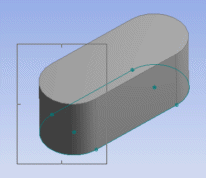 | 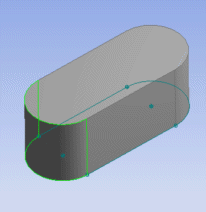 |
| Drag a selection box from the left to the right | The edges fully inside the box are selected |
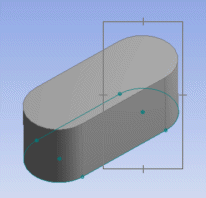 | 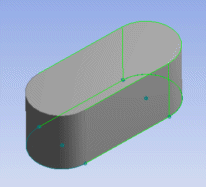 |
| Drag a selection box from the right to the left | The edges inside the box and the edges touching the box are selected |
You can use the Control key (Crtl) for multiple selections in both modes. Switching the select mode from Single Select to Box Select or vice versa does not affect the current selection. To switch selection mode quickly, press and hold the right mouse button while the left button is pressed and released.
In Single Select mode, entities can be deselected by pressing the Control key (Crtl) while selecting them again. In Box Select mode, entities cannot be deselected.
Other Selection Toolbar choices:


