Select the Group Type to specify the arrangement of attachment points that you are defining:
Linear Pattern: attachment points are created in a line, starting from the Origin X/Y/Z position. Use Number of Points to set the total number of attachment points in the group, and enter a Spacing to set the distance between each attachment point.
Circular Pattern: attachment points are created in a circle, with the Origin X/Y/Z position at its center. Enter an Angular Spacing to set the angular distance between each attachment point around the circumference of the circle. Set the Radius to define the distance from each attachment point to the group origin. The points start from the origin X axis on the circumference of the circle prior to Group Rotation.
Rectangular Pattern: attachment points are created in a two-dimensional grid, starting from the Origin X/Y/Z position. Use Number of Points in X and Number of Points in Y to set the number of attachment points in each direction, and enter Spacing in X and Spacing in Y to set the distances between each attachment point.
Import from CSV File: click the Import CSV File field to select a comma-separated values (.CSV) file from a location on the disk. The selected file must meet the following requirements:
Has the .CSV extension.
Contains values separated by commas, tabs, or single spaces (not multiple spaces).
When you are importing into a Fixed Point Group, the .CSV file should contain 4 columns, which are the Name, Position X, Position Y and Position Z of each point in the group.
When you are importing into a Connection Point Group, the .CSV file should contain 5 columns, which are the Name, Position X, Position Y, Position Z and Include in Results settings for each point in the group.
The unit system of the data in the .CSV file is assumed to match the display unit system of the project. However, the imported data can be modified by setting the Length Unit for Imported Data to the required unit system.
The imported Position X/Y/Z values are considered as offsets from the Origin X/Y/Z position.
Note: The Group Definition table can also be exported as a .CSV file. To reimport the file as a new group, ensure that the file matches the specified column format: Name, Position X, Position Y, Position Z, and Include in Results.
Once the Origin Definition and Group Definition have been fully defined, the Attachment Point Group Data table will show the names and positions of each generated or imported attachment point.
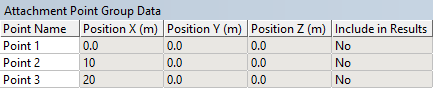
When you are generating attachment points in a Linear, Circular or Rectangular Pattern, each point will be given a default Point Name. You can edit this name directly in the Attachment Point Group Data table. For example, the third attachment point in this group would be referred to as ‘Connection Point Group 1, Point 3’ throughout the Aqwa Workbench interface. For imported attachment points, the Point Name is read from the .CSV file.


