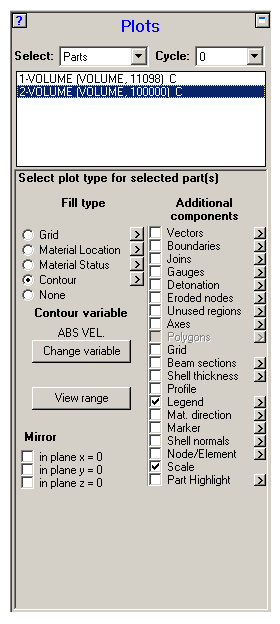
This panel lets you set up what you want to see in the View panel.
- Cycle
Choose which cycle you want to view for the current model (Ident).
- Select part(s)
The Parts in the model. Operations performed in the Plots panel will be applied only to the Part(s) you select.
- Fill type
The basic fill type you want to view. Select only one fill type.
- Additional components
View additional components in your plot by checking the boxes alongside the additional components you want to include (any number can be selected).
- Contour Variable
Active only if a new Contour Fill type is selected. Click to change the variable to be contoured.
- View range
Active only if a single Part is selected. Click this button to limit the IJK range that is plotted for the Part.
- Mirror
Check a box to mirror the image in the associated axis.

All Fill types and Additional components have default Settings. You can quickly access and change
these settings by pressing the  button to the right of these options. Doing so
will bring up a dialog window containing the settings available for
the associated option.
button to the right of these options. Doing so
will bring up a dialog window containing the settings available for
the associated option.
The Settings button on the Navigation bar gives you access to all these settings.


