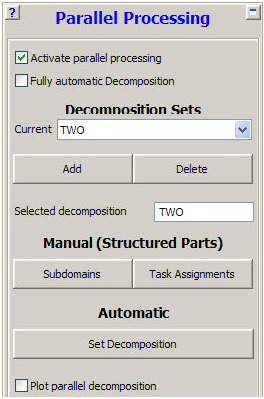
This panel lets you set up your model for parallel processing. For additional information about setting up a parallel analysis, see the Autodyn Parallel Processing Tutorial on the Product Documentation section of the Ansys customer site.
Activate parallel processing
Check this box to activate parallel processing. If this box
is checked, your model will be executed in parallel when you press .
.
Fully automatic Decomposition
Check this box to activate fully automatic decomposition of models containing any combination of Euler and unstructured parts
Decomposition Sets
This input lets you define the domain decompositions you want to use for parallel processing by defining one or more Decomposition Sets.
Decomposition Sets are specific to your model.
The box at the top shows the name of the current Host Decomposition Set. The pull-down menu for this box lets you change the current Decomposition Set to any other Set you have defined.
Add
Click this button to define a new Decomposition Set. Enter the name of your new Decomposition Set in the Selected decomposition field.
Delete
Click this button to delete the current Decomposition Set.
Manual (Structured Parts)
The structured Lagrangian solver is decomposed along its grid lines. These provide an easy and obvious method to decompose any structured Parts whilst maximizing the load balancing and minimizing the communication.
Subdomains
Click this button to decompose the Parts of your model into sub-domains (SPH parts are decomposed automatically).
Task Assignments
Click this button to assign the sub-domains to Tasks performed on each CPU.
Automatic
The automatic domain decomposition for unstructured parts is conducted using a recursive bisection method. This takes into account the geometric location of elements, the element type and the element density.
Set Decomposition
Click this button to select the parts to be included in decomposition.
Plot parallel decomposition
Check this box to see the domain decomposition and task assignments for the current Decomposition Set.


