Workbench integrates multiple applications into a single, seamless project flow, where individual cells can obtain data from and provide data to other cells. As a result of this flow of data, a cell's state can change in response to changes made to the project. Workbench provides visual indications of a cell's state at any given time with icons on the right side of each cell.
Typical Cell States
| State | Icon | Description |
|---|---|---|
| Unfulfilled |  | Required upstream data does not exist. Some applications may not allow you to open them with the cell in this state. For example, if you have not yet assigned a geometry to a system, all downstream cells appear as unfulfilled, because they cannot progress until you assign a geometry. |
| Refresh Required |  | Upstream data has changed since the last refresh or update. You
may or may not need to update output data. When a cell is in this
state, you can edit the cell, refresh the data, update upstream
components, or update the cell. The advantage to refreshing rather than updating a cell is that you are alerted to potential effects on downstream cells and make any necessary adjustments before you update it. This option is especially useful if you have a complex system in which an update could take significant time and computer resources. |
| Attention Required |  | All of the cell's inputs are current. However, you must take a
corrective action to proceed. To complete the corrective action, you
may need to interact with this cell or with an upstream cell that
provides data to this cell. Cells in this state cannot be updated
until the corrective action is taken. This state can also signify that no upstream data is available, but you can still interact with the cell. For instance, some applications support an "empty" mode of operation in which it is possible to enter the application and perform operations regardless of the consumption of upstream data. |
| Update Required |  | Local data has changed and the output of the cell must be updated. |
| Up to Date |  | An update has been performed on the cell and no failures have occurred. It is possible to edit the cell and for the cell to provide up-to-date generated data to other cells. |
| Input Changes Pending |  | The cell is locally up-to-date but may change when next updated as a result of changes made to upstream cells. |
Solution-Specific States
The Solution or Analysis cell for certain solvers can display the following solution-specific states.
| State | Icon | Description |
|---|---|---|
| Interrupted, Update Required |  | Indicates that you have interrupted the solution during an
update, leaving the cell paused in an update required
state. This option performs a graceful stop of the solver, which completes its current iteration. Although some calculations may have been performed, output parameters are not updated. A solution file is written containing any results that have been calculated. The solve resumes with the next update command. |
| Interrupted, Up to Date |  | Indicates that you have interrupted the solution during an
update, leaving the cell in an up-to-date state. This option performs a graceful stop of the solver, which completes its current iteration. Output parameters are updated according to the calculations performed so far, and a solution file is written. You can use the solution for postprocessing. For example, you can look at the intermediate result. Because the cell is already up-to-date, it is not affected by a design point update. To resume the solve, right-click and select from the context menu. |
| Pending |  | Signifies that a batch or asynchronous solution is in progress. When a cell enters the pending state, you can interact with the project to exit Workbench or work with other parts of the project. If you make changes to the project that are upstream of the updating cell, then the cell is not in an up-to-date state when the solution completes. |
Note: When up-to-date cells are connected to cells in a different type of system, the state of the up-to-date cells may change to Update Required. This behavior occurs because additional files have to be generated to satisfy the newly added system.
For example, assume that you have built a fluid flow system (Fluid Flow (CFX)) that is up-to-date.
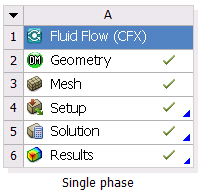
If you then connect the Mesh cell to a fluid flow system (Fluent), the mesh files for CFX Setup are the only files that will have been generated by the update process. After connecting another system to the up-to-date Mesh cell, the Mesh cell transitions to the update required state to signify that additional files must be generated for satisfy the Fluent system.
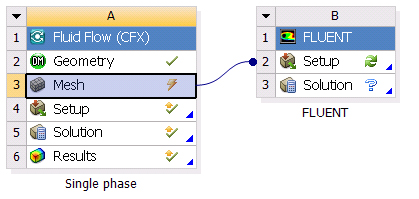
The cells already connected to the Mesh cell transition to the refresh required state after the Mesh cell is updated. Updating the project unnecessarily re-updates the previously up-to-date cells (CFX Setup, Solution, and Results). We recommended that you establish the connection to the Fluent system before updating components downstream of the Mesh in the Fluid Flow (CFX) system.
Failure States
If a particular action fails, Workbench provides a visual indication as well. You can pane any related error messages in the Messages pane by clicking in the lower right portion of the window.
| State | Icon | Description |
|---|---|---|
| Refresh Failed, Refresh Required |  | The last attempt to refresh cell input data failed and the cell remains in a refresh required state. |
| Update Failed, Update Required |  | The last attempt to update the cell and calculate output data failed and the cell remains in an update required state. |
| Update Failed, Attention Required |  | The last attempt to update the cell and calculate output data failed. The cell remains in an attention required state. |


