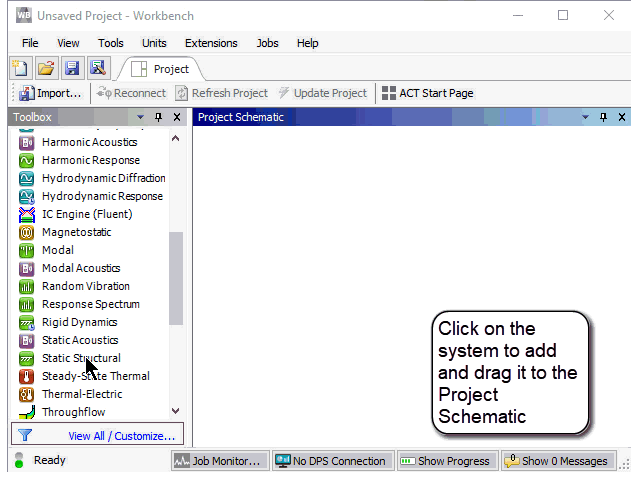You can add a system to the Project Schematic by dragging it from the Toolbox and dropping it in the desired location. This method provides a preview of possible target locations, allowing you to choose the best location for that system.
To add a system using drag-and-drop:
In the Toolbox, click the required system.
Holding down the mouse button, drag the system over to the Project Schematic.
Hover the mouse over the green drop targets to see the result of dropping the system in that location.
The drop target turns red when the mouse is over the target. In cases where the new system can be linked to one or more existing systems, drop targets are also shown on the eligible cells of the existing systems.
Release the mouse button to place the system onto the drop target.
Note: When you attempt to add an invalid system (for example, if the mesh type is not compatible with the system you are attempting to add), the drop target preview will be visible, but the system is not added when you release the mouse. Details are written to the Messages pane.
The following Show-Me animation is presented as an animated GIF in the online help. If you are reading the PDF version of the help and want to see the animated GIF, access this section in the online help. The interface shown may differ slightly from that in your installed product.