Saving a state file produces a text file containing CCL commands for the current
TurboGrid state. To save a state to a new file, select File >
Save State As... from the main menu or click Save
State As...
 . The Save State dialog box is
displayed.
. The Save State dialog box is
displayed.
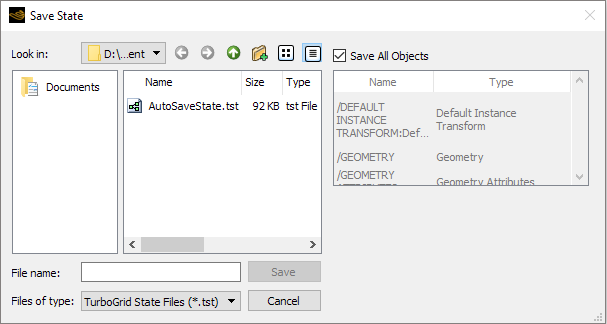
Set Look in to the directory in which you want to create the state file.
In the list on the right side, select the objects to include in the state file, or select Save All Objects. If Save All Objects is selected, the current state of all objects is written to the state file. If Save All Objects is cleared, select the objects to save to the state file by clicking on each object. The current state of all selected objects is written to the state file.
Enter (or select) a filename, then click to save the state file.
A state file is linked to the geometry files from which it was created by an absolute
path; therefore, the location of the geometry files should not be changed. This also
applies to topology files if the From File option is selected for a
Topology Set object.
State files are automatically saved with a .tst file extension.


