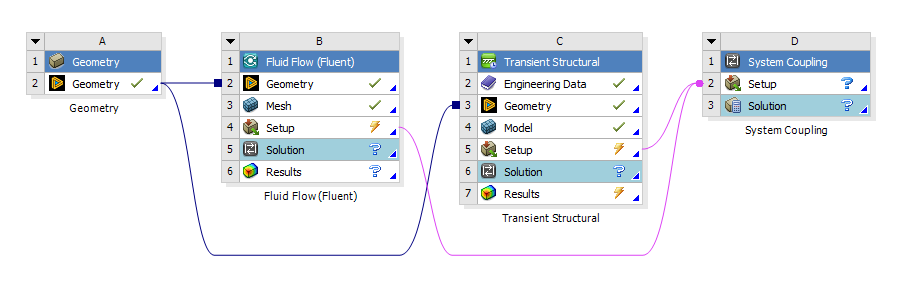Begin by opening the archived project in Workbench and reviewing the provided setup.
Start Workbench, as follows:
Windows:
From the menu, select Ansys 2024 R2 > Workbench 2024 R2.
Linux:
Open a terminal and enter the path to runwb2. For example:
$AWP_ROOT242/Framework/bin/Linux64/runwb2
Workbench opens.
Load the project into Workbench.
Select .
The Open dialog opens.
Navigate to the ReedValve directory, select ReedValve.wbpz, and click Open.
The Save as dialog opens.
Keep the project name ReedValve and click Save.
The project is saved and opened in Workbench.
On the Project Schematic, note that there is a Geometry component system which provides the geometry for the Fluid Flow (Fluent) and Transient Structural analysis systems. The participant physics in the analysis systems are set up only so far as to allow their individual solutions. As part of this tutorial, you will complete each participant's coupling setup to enable its inclusion in the coupled FSI analysis.