Vectorizing an Image
The images below show the effects of the tool options. The black-and-white image is used to show Smoothness and a more colorful image is used to show Threshold.
| Trace Method = Border |
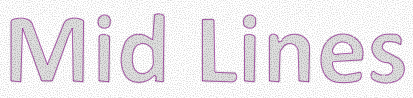
|
| Trace Method = Midline |
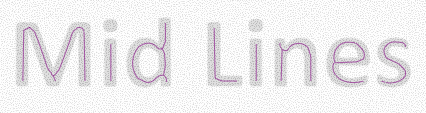
|
| Threshold = 0.3 |
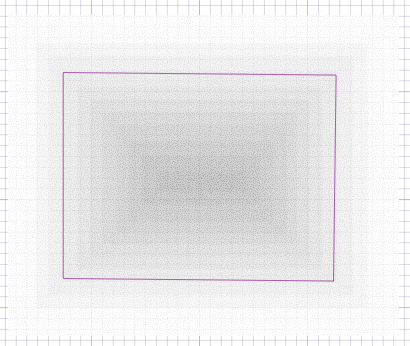
|
| Threshold = 0.5 |
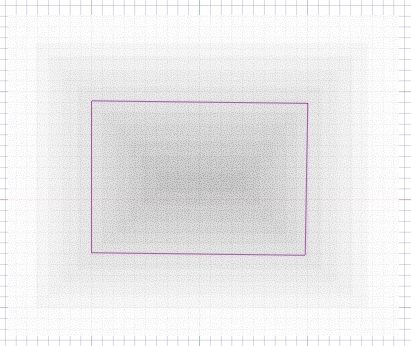
|
|
Threshold = 0.7 |
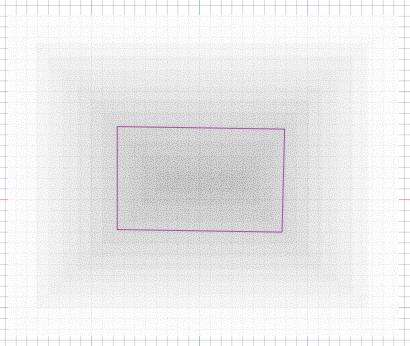
|
| Smoothness = 0.0 |
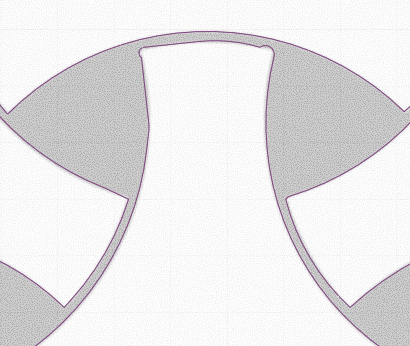
|
| Smoothness = 0.2 |
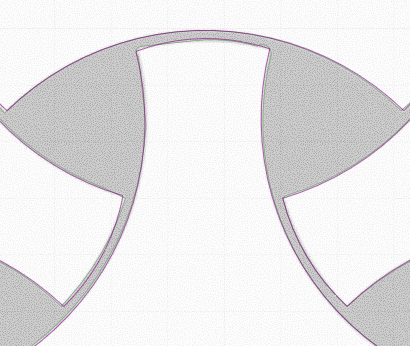
|
| Smoothness = 0.2 |
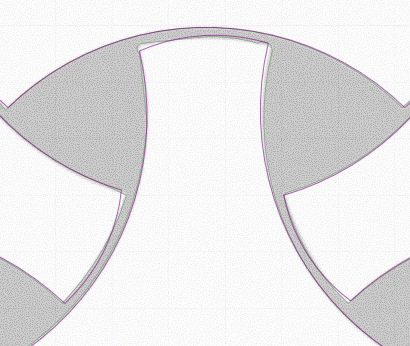
|


