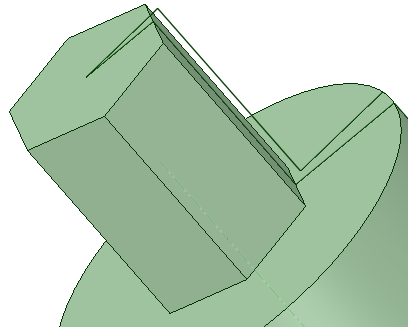Creating a Turn Profile
The curves are displayed in the Structure Tree under the Curves folder.
The cylinder with a hex end in the image on the right above, you need to check the Include protrusions option to offset the curve so that the turning operation leaves enough material for the hex to be machined later. This can be seen in the image below. The curve that offsets from the face was created with the option checked.