Sweeping with Multiple Trajectories
You can Alt+Ctrl+click to select multiple trajectories to sweep along. The trajectory you click first is the origin trajectory (labeled O) and the second trajectory is labeled X. If you select the Normal to Trajectory option, the sweep is aligned along the origin trajectory. If the object being swept is in the middle of the sweep, you can pull in either direction to sweep only in that direction.
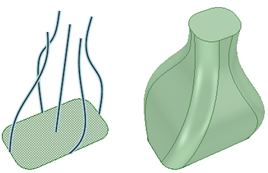
Sweeps can vary the sketch entities (or edges) along the sweep trajectory. The trajectories can be thought of as guides that make continual changes to the profiles as if they had been dragged while in Sketch mode. Tangency and other constraints are maintained.
When you sweep using more than two trajectories and Scale Sections is turned off, the profile lines and curves will follow the trajectories individually and constraints are preserved. You can see an example in the image below.
You can use a chain of tangent edges as a guide for Sweep.
The extent (or length) of a sweep is limited by the shortest trajectory. If the profile being swept intersects at any point along the trajectory, you can pull in either direction to sweep only in that direction. You can also select Full Pull to create a bidirectional sweep that extends throughout the trajectory.
The sweep preview includes the following visual elements:
- The blue square indicates the direction of the origin trajectory at its start, and is localized around the origin trajectory's intersection with the profile to be swept.
- A right-angle symbol is displayed on the origin trajectory when you select the Normal to origin trajectory option.
- The preview rectangles are green and scale with the sweep if you select the Scale sections option.
This section contains the following topics:


