Adding a Custom Punch Form to Your Design
-
Click
 Forms in the Forms group on the
Sheet Metal tab.
Forms in the Forms group on the
Sheet Metal tab.
-
Click Punch in the Custom Tools
section at the bottom of the gallery.
Click the arrow at the bottom of the gallery to scroll down if you don't see the Custom Tools section.
-
Set the following parameters in the Options panel:
Through: The hole will go all the way through the sheet metal wall.
Partial: The hole will go only to the depth that you set in the Depth field.
Depth: How deep the punched hole should go into the sheet metal wall.
Countersink: The sides of the punched area are drafted at a 45° angle. The draft angle is measures across the hole and made so that its extents are outside of the sketched area.
Full: If you select Countersink, the inside walls of the hole are angled from the top of the hole to the bottom.
Partial: If you select Countersink, the inside walls of the hole are angled from D1 to D2 in the illustration below.
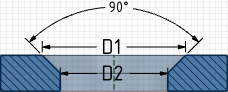
Diameter: The smaller diameter of a partial countersink (labeled as D2 in the illustration above). Only used if you select Partial.
- Click the Complete tool guide to create the form or double-click to select the face and complete the form in one step.


